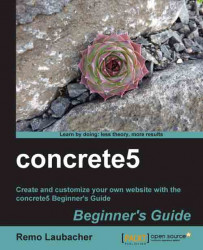Before we can install anything we have to get the latest concrete5 version from this URL: http://www.concrete5.org/developers/downloads/ and follow these steps:
Open the ZIP archive and extract all the files to
C:\xampplite\htdocs. Override the files which are already in the directory.After you've extracted the ZIP file you should see a structure like the following:

Note
At the time of writing, concrete5 v5.4.1.1 was the latest version. You can download a newer version if available; changes in the installation process should be minor if there are any at all.
You've
downloaded and extracted the concrete5 CMS files. Depending on your archive utility it might have been the case that empty folders like updates, files, and others hadn't been created. Make sure your structure looks like the one shown in the preceding screenshot.
Before we continue, a few words about the file structure you've just created. It's important that you understand the structure of concrete5 before you start working with it. It's helpful to have a clear understanding about the structure so you can find your files easily. You'll later see that all add-ons in the marketplace follow this structure. Using the suggested structure helps to keep a clean structure, no matter who builds the concrete5 site or add-on.
It might look a bit bulky to have so many folders in the root of your website but you'll realize that it makes perfect sense to have this structure the more you work with concrete5. To give you a first impression about the most important folders:
|
Folder |
Explanation |
|---|---|
|
Put your custom blocks in this folder; you'll learn more about blocks in the next few chapters. | |
|
Probably the most important part; this is where all core files, the actual CMS, is located. Never update anything in this folder. | |
|
The folder where concrete5 puts the configuration files. | |
|
The file manager stores your files in this directory. | |
|
This is where you have to put add-ons if you install them manually. | |
|
The concrete5 auto update feature puts the new core in this directory. |
There are a few more folders but you probably won't need them unless you dive deep into concrete5. We won't use them in this book and therefore won't mention them.