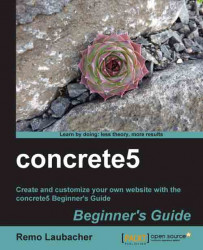Follow these steps to add default blocks to a page type:
Go to the dashboard and select Pages and Themes.
Click on the tab called Page Types.
On top of the screen, you can see a list with all available page types. Pick the one where you'd like to add some default blocks by clicking on Defaults in the row of the page type of your choice.

You'll be redirected to a screen which looks like a normal page but it's actually a page type you're going to edit. Start the edit mode by clicking on Edit Page in the top toolbar.
Click on Add To Header and select the image block, pick a file from the file manager, and hit Add.
Save the changes by clicking on Exit Edit Mode and confirm it by clicking on Publish My Edits.