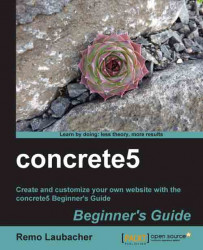Follow these steps to create an auto-hide page list:
Create a new directory structure for our template:
blocks/page_list/templates/auto_hide.Within that directory, create a new
view.phpfile. We don't have to copy the original default block template as we're only going to surround the existing template with a few elements as shown in the previous section.<div class="fixed-page-list<?php global $c; if ($c->isEditMode()) { echo '-edit'; } ?>"> <div class="fixed-page-list-content"> <?php $bvt = new BlockViewTemplate($b); $bvt->setBlockCustomTemplate(false); include($bvt->getTemplate()); ?> </div> <div class="fixed-page-list-button"> News </div> </div>Create another file called
view.css. Our News button is going to be attached to the left border of the browser window. To do this, we have to add some CSS rules, as follows: