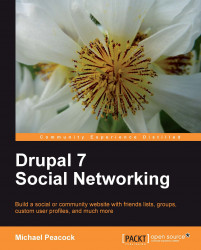AddThis is a service which makes it easy for website visitors to share content they like with others using a range of social networking and social bookmarking websites. To use AddThis with our site, we simply need to sign up for an account, install the module, enter our username, and place the AddThis block in a suitable part of our site:

Once we have registered at addthis.com, we need to keep a note of our AddThis username, as we will need it for the next stage. Configuration options for the module can be found through the administration area within Configuration | Add This. Here, we simply enter our AddThis username, select the Display on node pages checkbox, and the module is set up and configured:

The final stage is to enable the Add this button block by selecting the region of the page we want to display it on. Sidebar second will place it on the right-hand side of the page:

Now when we visit a node page on our site we have the Addthis button on the right...