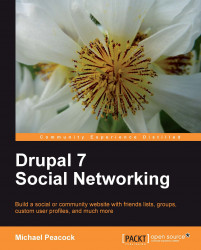We mentioned earlier about creating a content block to contain a newsletter signup form for our Campaign Monitor list. We can also use blocks to create content to communicate messages to our user base, or to directly target anonymous users to try and encourage them to sign up. Let's look at creating a content block just for our anonymous users.
Firstly, we need to enter the basics, such as the description, title, and body for the block. We create the block by navigating to Structure | Blocks and clicking the Add block link:

Under Visibility settings, we need to select the Roles tab, and select the block to be visible only to anonymous users:

Now all we need to do is go into the blocks administration area and select where we want the block to be displayed. Once we have done that, if we log out, we can see the block is displayed on our site: