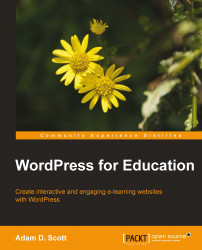It is possible to create a multisite network manually and those who are interested in doing so may consult the Create A Network page of the WordPress Codex ( http://codex.wordpress.org/Create_A_Network) for detailed instructions. For those who are less comfortable working with code, developer Jason Grim has created a plugin entitled Enable Multi-Site that will take care of the heavy lifting involved with setting up a multisite network.
To create a network with the Enable Multi-Site plugin:
1. Visit the Install Plugins page and search for the Enable Multi-Site plugin.
2. Install and activate the plugin.
3. Go to Settings | Enable Multi-Site to visit the Enable Multi-Site page, which is shown in the following screenshot:

5. Complete the Network Details by naming the network and entering your e-mail address.
6. Click on the Install button to create the multisite network.
7. Once the installation is complete, we will need to log out of...