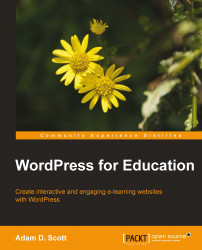Working in a similar fashion to popular social networks, BuddyPress allows users to request friend connections with one another. Friend connections allow users to see a stream of updates posted only by friends. The usefulness of friends in an education setting will come into play when forming Groups as discussed later in the chapter. For this reason, I advise adding each student as a friend within your BuddyPress site.
To add a friend, visit the Members page of the public WordPress site and click on the Add Friend button to the right of each member's name. This will send a friend request to each student or site user, which they must confirm.

When a student or user has a pending friend request, they will be notified by the Notifications in the site toolbar located at the top the screen. For students to approve friend requests, prompt them to log in to their account and visit the Friends page. The Friends page can be accessed by selecting My Account |Friends | Requests from...