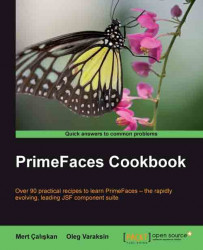The imageCompare component supports comparing two images by providing the user with a slider to drag over the images.
A basic definition for comparing two images of the maps of a sample city would be as follows:
<p:imageCompareleftImage="/resources/images/compare/istanbulMap.png" rightImage="/resources/images/compare/istanbulSatellite.png" width="700" height="400" />
The leftImage attribute defines the image placed on the left side, and the rightImage attribute defines the one to be placed on the right side. The width and height attributes should be provided in order to compare images properly by mapping them on top of each other. The rendering of the imageCompare component with the two images with the slider rendered on top of it will be as shown in the following screenshot: