The attached properties are a special kind of properties. They are defined on one control but actually affect another control. While this might sound a bit confusing, the truth is we have actually used attached properties all along without knowing what they really are. The attached properties can be recognized quite easily as they have a constant syntax of PropertyTypeName.AttachedPropertyName. Think about the Grid.Row property for example, or Grid.Column. In these cases, Grid is the type and the property we are setting for it is either Row or Column. The element, which we define this property on, TextBox, or any other UI Element, doesn't have a Grid.Row property. In fact, it doesn't even know if it's placed inside Grid, Canvas, StackPanel, or any other layout control. Instead, the Grid.Row property tells the parent Grid element in which row to place the calling object. If we take TextBox, which resides inside Grid, and set its Grid.Row property to 3...
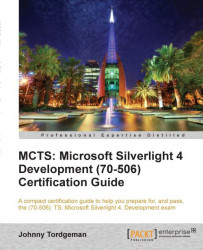
MCTS: Microsoft Silverlight 4 Development (70-506) Certification Guide
By :
MCTS: Microsoft Silverlight 4 Development (70-506) Certification Guide
By:
Overview of this book
Microsoft Silverlight is a powerful development platform for creating engaging, interactive applications for many screens across the Web, desktop, and mobile devices. Silverlight is also a great (and growing) Line-Of-Business platform and is increasingly being used to build data-driven business applications. Silverlight is based on familiar .NET languages such as C# which enables existing .NET developers to get started developing rich internet applications almost immediately. "MCTS: Microsoft Silverlight 4 Development (70-506) Certification Guide" will show you how to prepare for and pass the (70-506): TS: Microsoft Silverlight 4 Development exam.Packed with practical examples and Q&As, MCTS: Microsoft Silverlight 4 Development (70-506) Certification Guide starts by showing you how to lay out a user interface, enhance the user interface, implement application logic, work with data and interact with a host platform amongst others.
Table of Contents (15 chapters)
MCTS: Microsoft Silverlight 4 Development (70-506) Certification Guide
Credits
About the Author
About the Reviewers
www.PacktPub.com
Preface
 Free Chapter
Free Chapter
Overview of Silverlight
Laying out Our User Interface
Enhancing the User Interface
Implementing Application Logic
Working with Data
Interacting with the Host Platform
Structuring Applications
Deploying Applications
Test Your Knowledge — Answers
Customer Reviews

