-
Book Overview & Buying
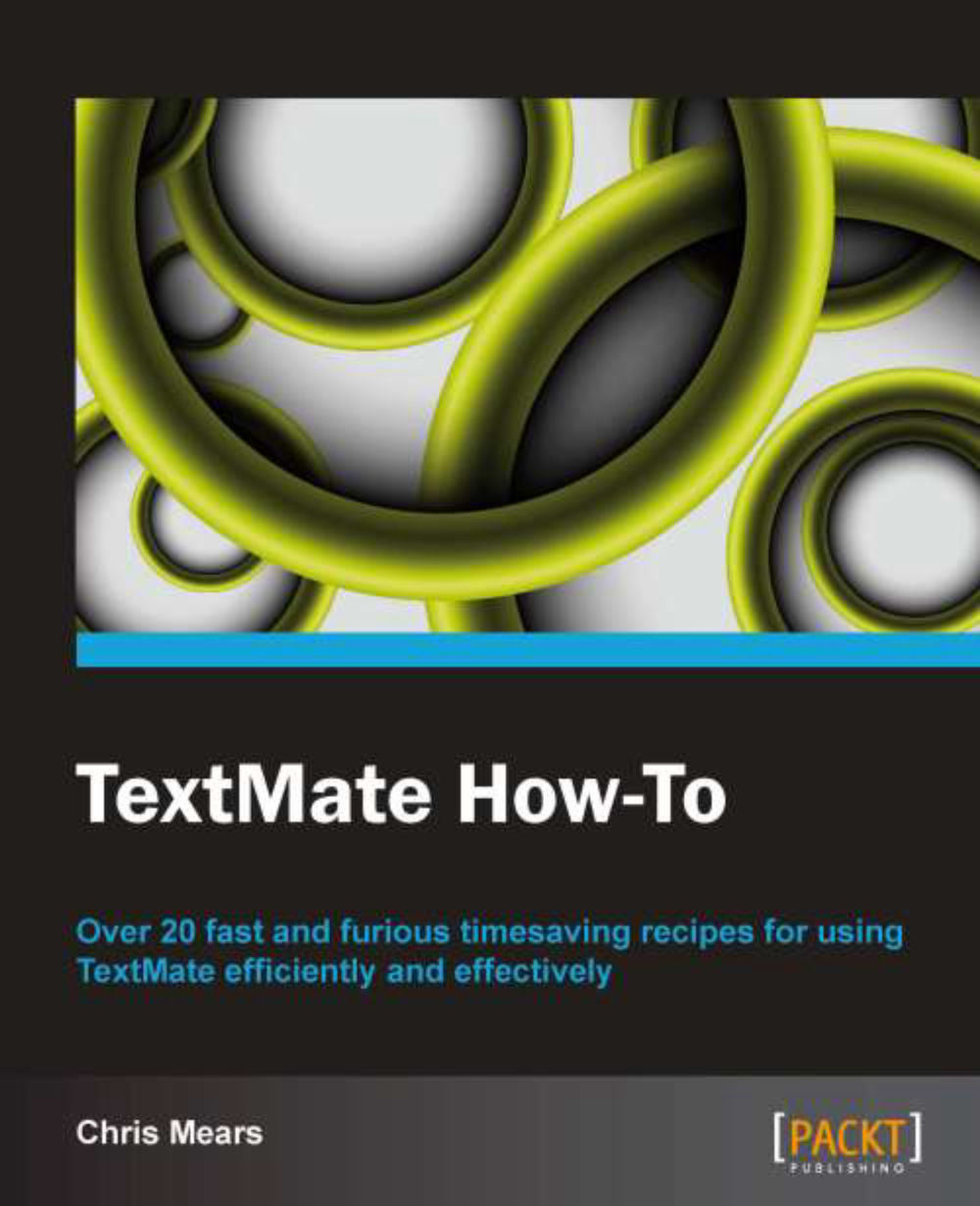
-
Table Of Contents
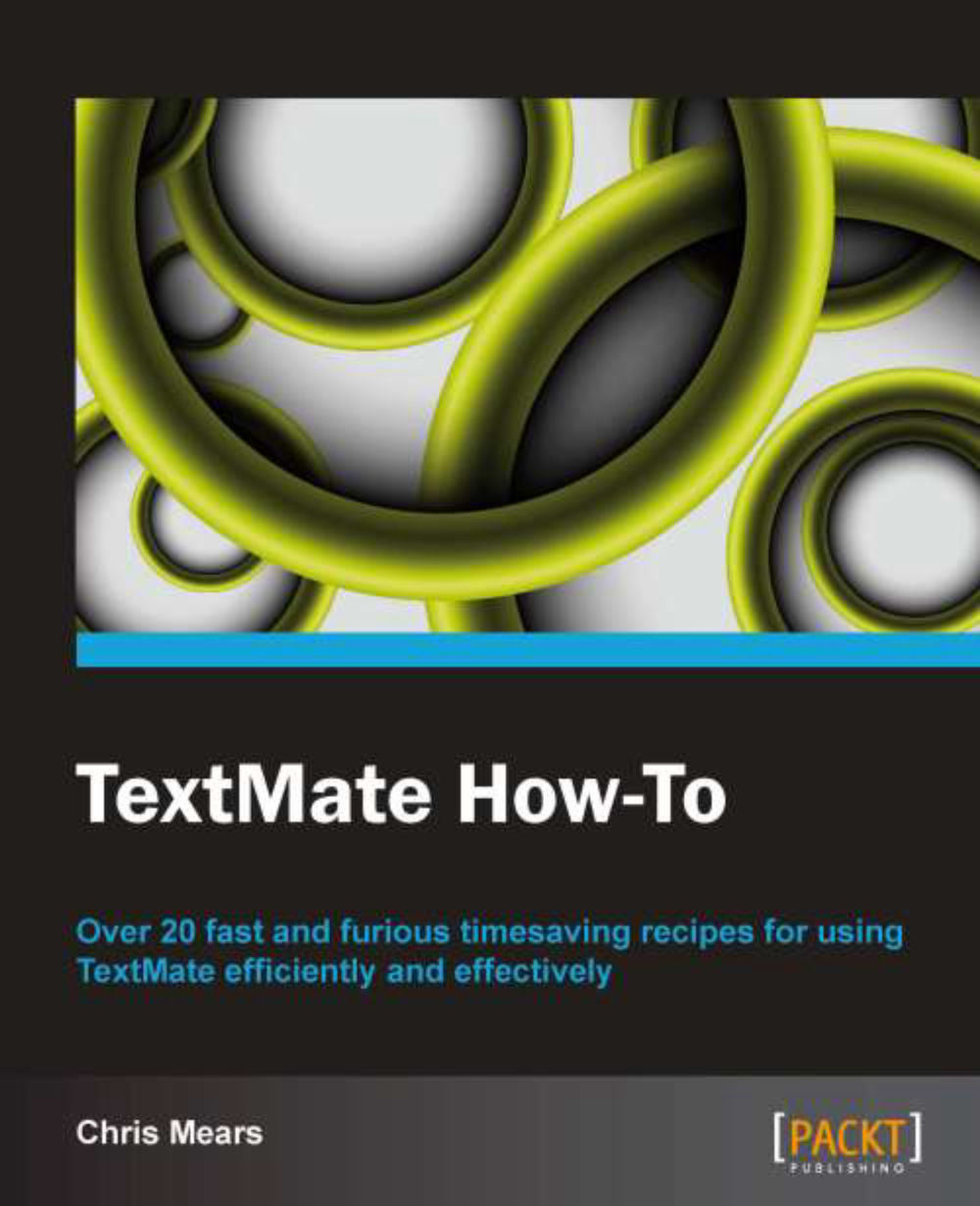
TextMate How-To
By :
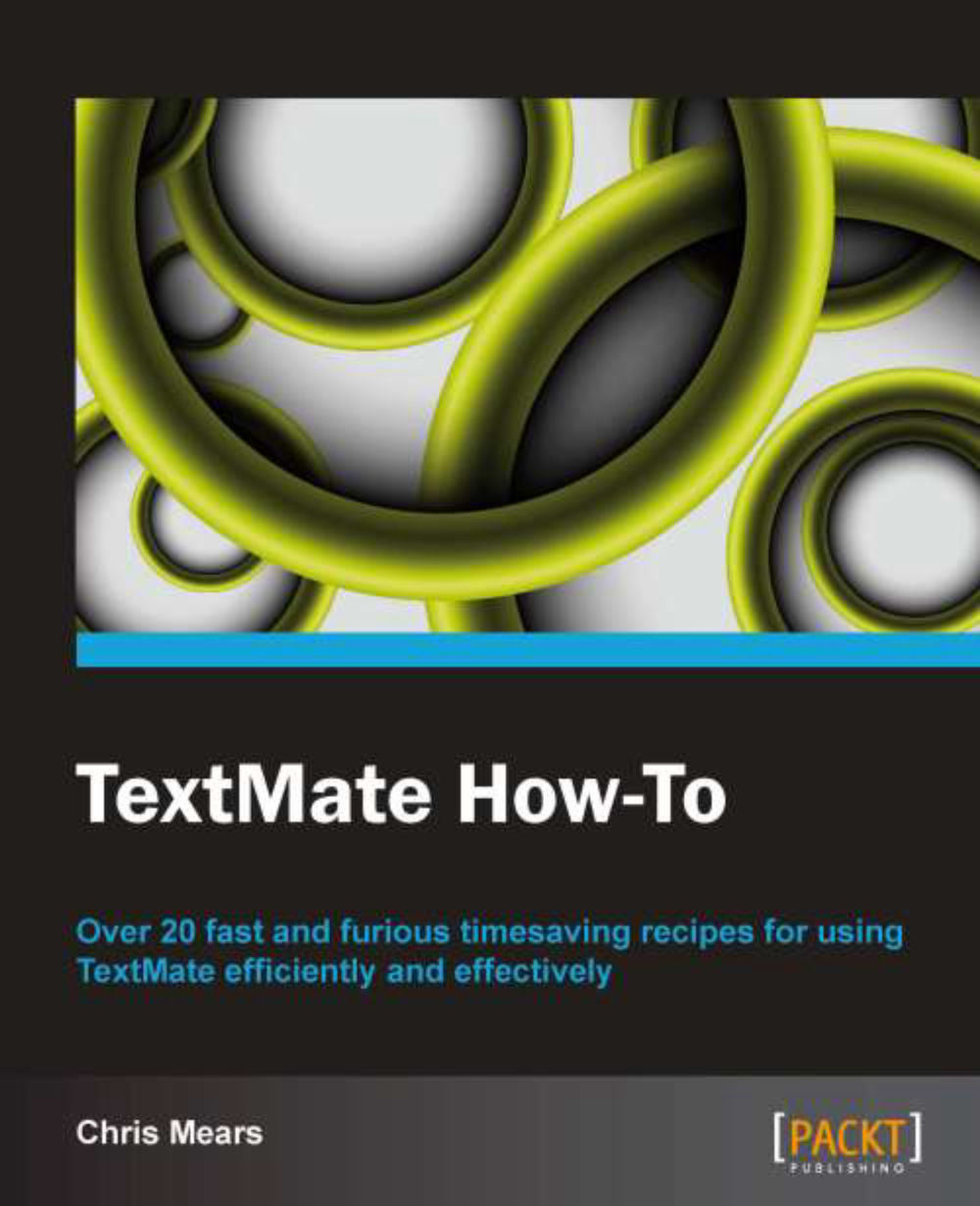
TextMate How-To
By:
Overview of this book
 Free Chapter
Free Chapter
 Sign In
Start Free Trial
Sign In
Start Free Trial
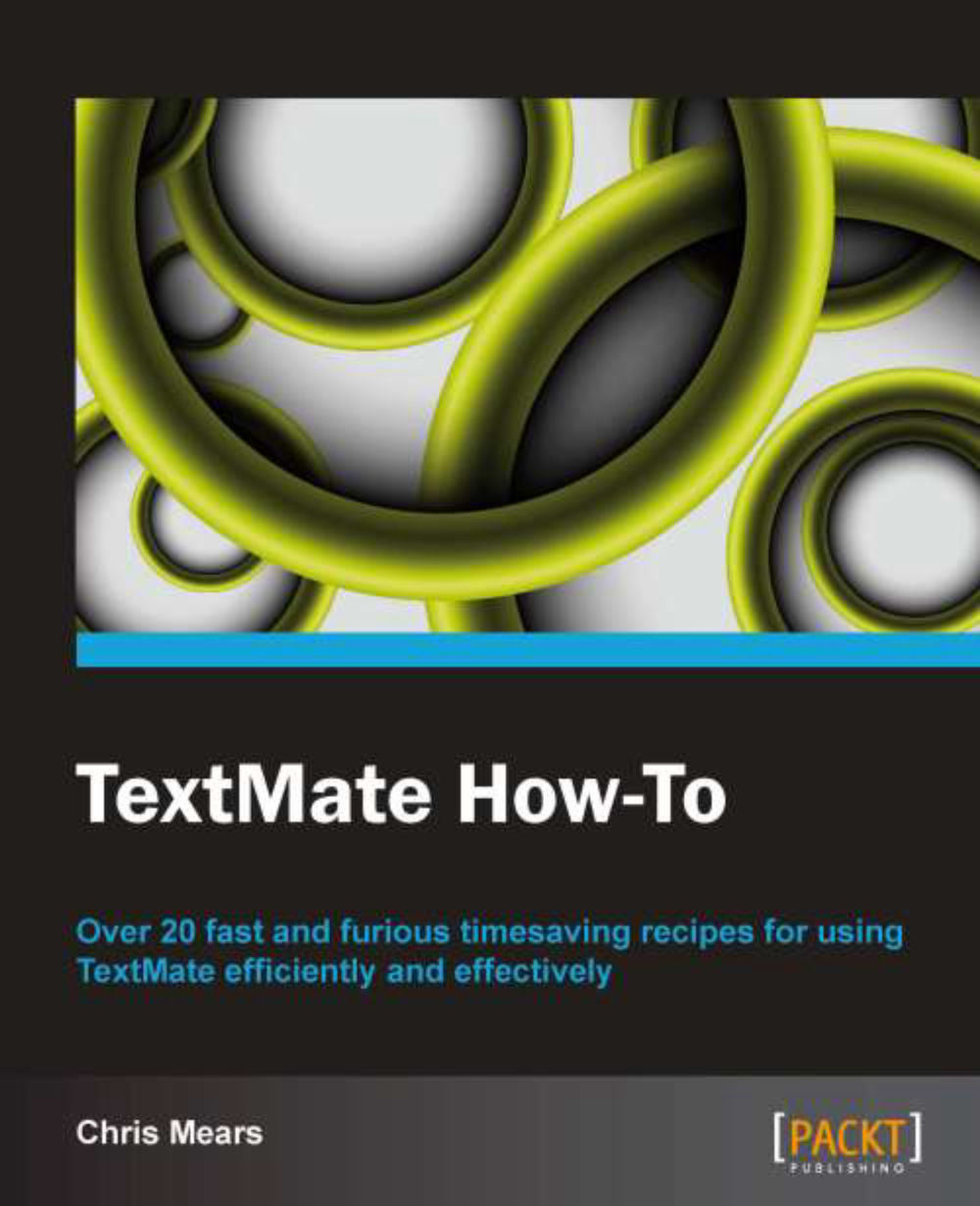
 Free Chapter
Free Chapter
This task will demonstrate how to convert text in various ways.
TextMate provides the following text conversions:
Uppercase: This will convert the entire selected text to uppercase letters. From the menu, select Text | Convert | to Uppercase (Control + U).
Lowercase: This will convert the entire selected text to lowercase letters. From the menu, select Text | Convert | to Lowercase (Control + Shift + U).
Title case: This will convert the first letter of each word in the selection to uppercase. From the menu, select Text | Convert | to Title case (Option + Control + U).
Opposite case: This will swap the case of each letter of the selection (for example, lowercase will become uppercase and uppercase will become lowercase). From the menu, select Text | Convert | to Opposite case (Control + G).
Spaces to Tabs: This will convert spaces to tabs (as defined in Tab Size). From the menu, select Text | Convert | Spaces to Tabs.
Tabs to Spaces: This will convert tabs to spaces (as defined in Tab Size). From the menu, select Text | Convert | Tabs to Spaces.
Transpose: This will output the selection backwards. From the menu, select Text | Convert | Transpose (Control + T).
Most of these conversions should be self-explanatory. Some text conversions are shown in the following screenshot:

Tabs to Spaces (or Spaces to Tabs) is helpful if you decide later on to change to or from Soft Tabs. It's also useful if you want to play a practical joke on a colleague who is vehemently against either soft or hard tabs.
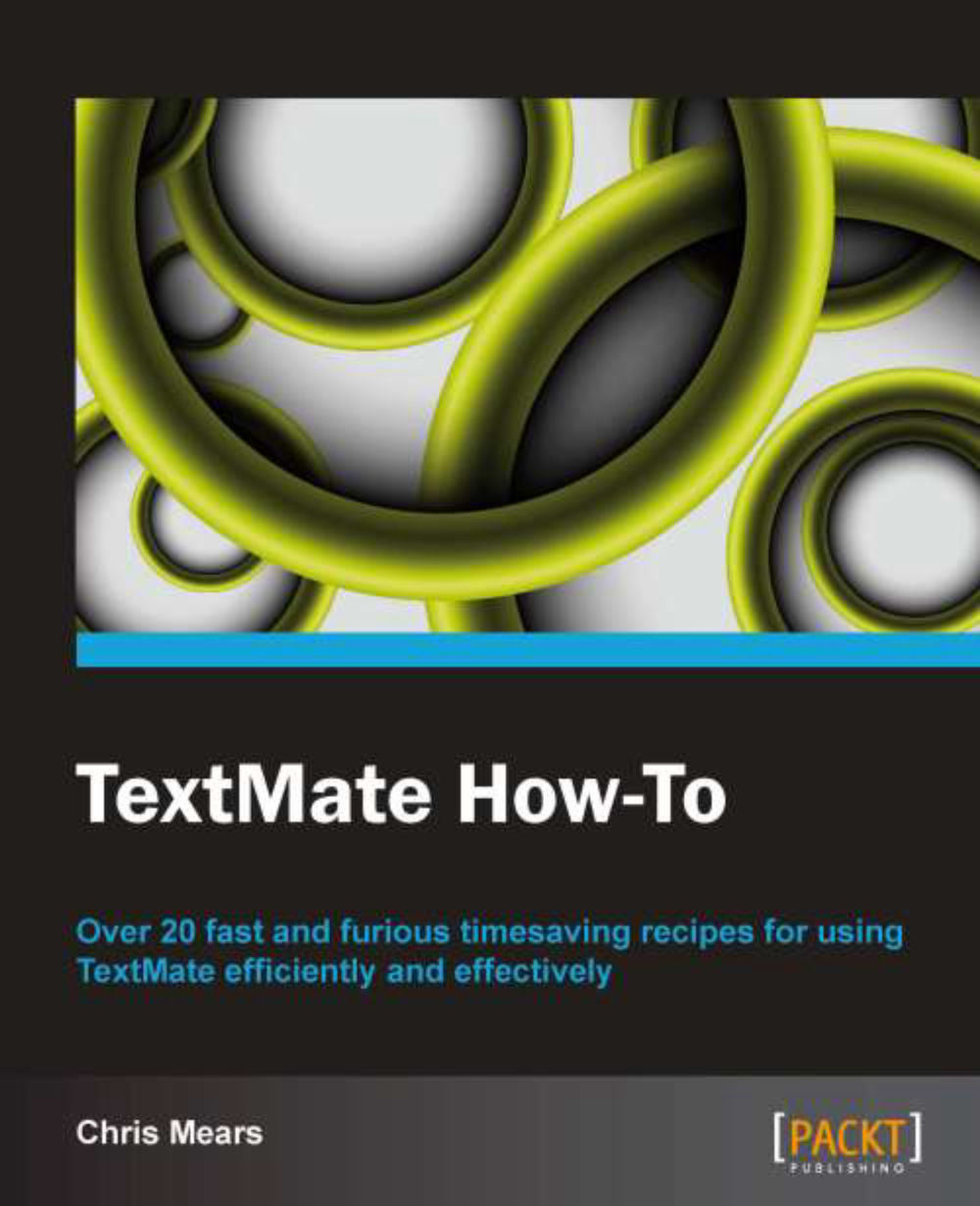
Change the font size
Change margin width
Change background colour