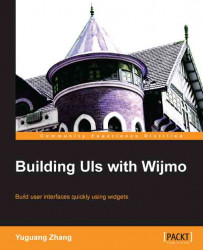By default, the dialog window includes the pin, toggle, minimize, maximize, and close buttons. Pinning the dialog to a location on the screen disables the dragging feature on the title bar. The dialog can still be resized. Maximizing the dialog makes it take up the area inside the browser window. Toggling it expands or collapses it so that the dialog contents are shown or hidden with the title bar remaining visible. If these buttons cramp your style, they can be turned off with the captionButtons option. You can see how the dialog is presented in the browser from the following screenshot:

Wijmo features additional API compared to jQuery UI for changing the behavior of the dialog. The new API is mostly for the buttons in the title bar and managing window stacking. Window stacking determines which windows are drawn on top of other ones. Clicking on a dialog raises it above other dialogs and changes their window stacking settings. The following...