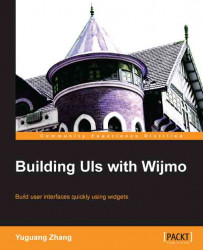As mentioned in the section on the carousel widget, the gallery widget displays navigable thumbnails by default. Selecting a thumbnail shows a larger version of the image above it.
As you might expect by now, the Wijmo gallery widget is created with the wijgallery method:
$("#wijgallery").wijgallery({
thumbsDisplay: 3
});This gallery is created with as much reuse of the carousel example as possible. For the gallery, we only limit the width on the container as it needs space to display the thumbnails:
#wijgallery {
width: 300px;
}We set the number of thumbnails to 3 due to the horizontal area below our images. Wijmo automatically crops the images for the thumbnails. Our gallery widget now looks like the one shown in the following screenshot:

In the example, we used the same HTML list format as for the carousel. Nevertheless, the Wijmo documentation recommends another format:
<div id="wijgallery">
<ul>
<li><a href...