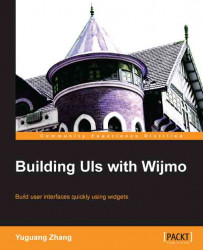Overview of this book
Until recently, writing applications using JavaScript and HTML was difficult, because developers had to make the user interface by themselves; however, this started changing with the introduction of JavaScript libraries such as jQuery, jQuery UI, and KnockoutJS. An extension of jQuery UI, Wijmo adds features and widgets on top of jQuery UI and makes it easier to add user interface widgets to HTML documents.
Building UIs with Wijmo gives you a tour of what Wijmo offers at a glance. With code recipes and well-explained examples, you will be able to use Wijmo in no time. The book gives details on options not explained in the documentation and helps you avoid those that don't work. The examples only feature the necessary code, with recommendations and best practices.
This book introduces Wijmo, grouping widgets by their common application area or usage. It walks the user through the features of the dialog widget with examples as an introduction to the library. Then, widgets for forms, images, tootips, and other topics are explored.
Features only available in the Wijmo dialog widget compared to the jQuery UI widget are thoroughly explained with examples. Common form components such as checkboxes, dropdowns, and inputs have Wijmo counterparts which keep the theme consistent and add functionalities. When Wijmo is used with Knockout, the UI automatically refreshes when the data changes. This book takes it further with WebSockets for two way communication between the server and client. With Building UIs with Wijmo, you will learn all the common web development components in Wijmo. You will get started using Wijmo in no time.