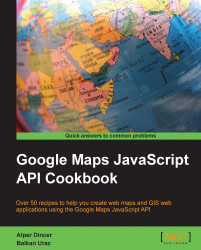Applications can be mapped in different formats. Some of them show a map after a mouse click or an event, and some of them are shown directly in fullscreen mode.
This recipe will show you how to create a fullscreen map that will be used both in web or mobile applications.
As stated before, some recipes will show only the changed lines in the code in order to make way for more recipes. This recipe is the modified version of the previous recipe, Creating a simple map in a custom DIV element.
You can find the source code at Chapter 1/ch01_full_screen_map.html.
You can easily create a simple fullscreen map by following the given steps:
Let's start by creating a new empty file named
full_screen_map.html. Then, copy all of the code in the previous HTML file (map.html) and paste it into this file.Find the following lines of code in the new file:
<style type="text/css"> #mapDiv { width: 800px; height: 500px; } </style>Add the following lines and change them according to the new values stated. The
widthandheightvalues are changed to100%in order to make the map full screen in the browser viewport. Also, the margin value of thebodyelement is changed to0to remove all the spaces around the map.<style type="text/css"> html { height: 100% } body { height: 100%; margin: 0; } #mapDiv { width: 100%; height: 100%; } </style>Enter the URL of your local server, where your
full_screen_map.htmlfile is stored, in your favorite browser and take a look at the result. You will see the map with navigation controls at the top-left corner and the base map control at the top-right corner that fills the entire browser area.
Thus we have successfully created a simple fullscreen map.
The Google Maps JavaScript API uses the div component of the HTML standard to show the map. The div component gets its style and properties from CSS rules, which are defined at the top, in the <head> element. The width and height attributes of #mapdiv show that the div component will fill the entire browser space. You can easily modify these width and height properties to change the map dimensions according to your needs.
The size of the map is directly related to CSS styles, and there is no direct relation between the map size and the Google Maps JavaScript API. The DIV element that holds the Google Maps JavaScript API's base maps and overlays is just a blank container, and as the DIV elements get larger, so does your map.