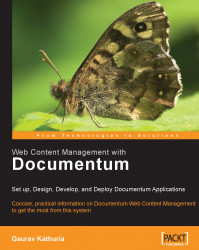Double-click the particular connection flow or select the connection flow and choose the menu option Tools | Flow Inspector to open up the Flow Inspector screen as shown in figure 19.29.
Click the Add New Package button and provide details of the routed package such as its name and the object type, as well as the version of routed content.
You could provide some meaningful name to the package or choose the default package naming convention provided by Documentum (Package0, Package1, and so on).
The default version label for the package is CURRENT, which ensures that the package will contain the most recent version of content in the workflow.
You could even specify a symbolic (case-sensitive) label such as WIP or a numeric version label such as 1.0 for the routed content in the package.
 |
Figure 19.29: Adding packages via the Flow Inspector screen
Remember that you will have to repeat these steps for all the flows connecting the various activities in...