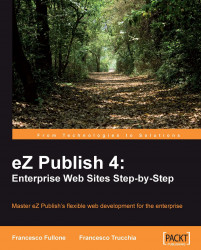Once we have created our extension, including the folders and the files necessary to make it work, we should activate it. Obviously, our extension is currently empty and so it does not add anything to the standard eZ Publish design. But in the next few chapters, we will complete that development with all the necessary code.
There are two ways to enable an extension. The first is to manually edit the configuration files of eZ Publish, and the second is to access the backend and enable it through a visual interface.
The first way is convenient if you want to activate the extension only for certain siteaccesses, and not in a global manner. But with the second way, you can activate the extension only for the whole installation. This means that we'll activate the extension for all of our siteaccesses.