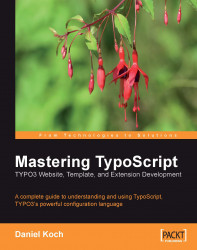This tool can be accessed via the TS-Symbol under the open Setup field. It displays objects, their available properties, the datatypes, and their descriptions. You can use it to transfer the displayed properties of an object to the Setup field with a single click of the mouse.
You will see the various object types in a tree structure. To get more details about one of the objects, click on the corresponding Go hyperlink. The possible values, the datatype, a description, and the default value are displayed in a dialog box. Click on the + symbol to transfer the property to the input field. The dialog box is closed with Transfer and Close, and the selected properties are transferred to the Setup field.