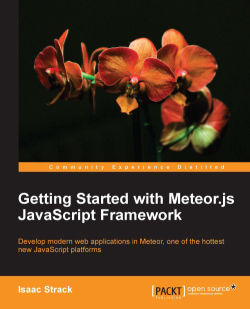The wonderful people at Meteor have included several example applications, which you can quickly create and play with, helping you get a better idea of what Meteor is capable of.
For the application we will build, the todos example is the closest fit, so we'll go ahead and build off of that example. We'll be using the command line again, so awesome news if you still have it open! If not, open a terminal window, and follow these steps.
So we can remember where they are later, we'll put all the files for this book in the ~/Documents/Meteor folder. We need to create that folder:
$ mkdir ~/Documents/Meteor
Now, we want to be in that directory:
$ cd ~/Documents/Meteor
We can now use the Meteor
create command with the --example parameter to create a local copy of the
todos example application:
$ meteor create –-example todos
As with the Meteor installation itself, the
create command script has a friendly success message:
todos: created. To run your new app: cd todos meteor
How handy, there are even instructions on what to do next! Let's go ahead and do what our good command-line friend is telling us.
To start up a Meteor application, we need to be in the application directory itself. This is because Meteor is looking for the startup files, HTML, and JavaScript needed to run the application. Those are all found in the application folder, so let's go there:
$ cd todos
This puts us in the ~/Documents/Meteor/todos folder, and we're ready to run the application:
$ meteor
Yes, that's it. Meteor takes care of everything for us, reading all the files and scripts, and setting up the HTTP listener:
[[[[[ ~/Documents/Meteor/todos ]]]]] Running on: http://localhost:3000/
We can now take the URL we've been given (http://localhost:3000/), and check out the example application in a web browser.
Open your favorite web browser (we'll be using Chrome, but any modern, updated browser will work) and navigate to http://localhost:3000/.
You should see the following screen, with a few todo lists already added:
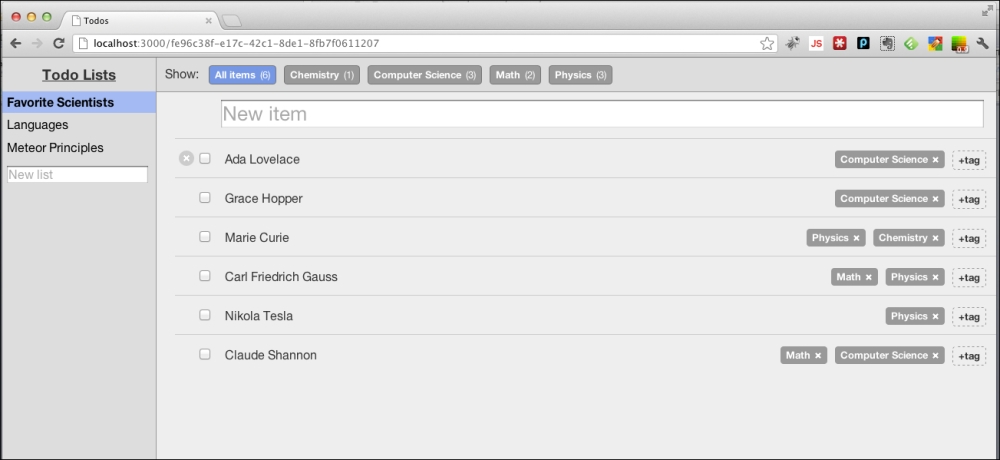
You can go ahead and poke around the application if you'd like. Add a new item to a list, change lists, add a new tag, or mark items as complete. Go nuts, friend! Any changes we make in the future won't match exactly what you will have on your screen if you make a lot of changes, but you'll be able to follow along just fine.
Do you fear change, and want your screens to look exactly like our sample screens? No problem, just start with a clean instance.
At the command line:
Ctrl + CThis stops the running application. Now go up one directory:
$ cd ..Remove the
todosapplication:$ rm –R todosCreate the todos example application again:
$ meteor create --example todosChange to the new directory, start Meteor, and you're good to go:
$ cd todos $ meteor