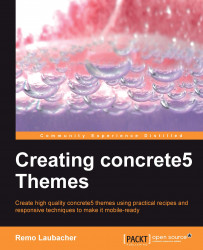When you create a new page, there's usually not much in it. Depending on the theme, you'll only see the logo and maybe some information in the footer. It is sometimes helpful if there's some default content in a new page. Imagine if your site has a header picture in every page, wouldn't it be nice if there was a default picture for new pages?
Hit the Tab key to focus the intelligent search bar at the top and enter page types. Select the first item and you'll see a screen similar to the following screenshot:

Click on the Defaults button and you'll see a screen much like the edit mode of a page we worked with before. Everything works like on a normal page, but the blocks you add here will show up when you create a new page of that type. More about this feature can be found at the following location: