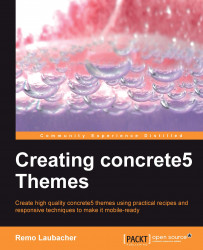In concrete5, you can easily create a navigation using the autonav block, which will display a specified set of pages from the sitemap in a list or tree-like structure.
This block displays a very basic structure without too much styling. It's a great start as it doesn't contain a lot of distracting codes but it also means that you'll probably want to add a bit more of your own style, and therefore making sure it goes well with the layout of your theme.
The default template generates a structure using the <ul> and <li> elements similar to the following code snippet:
<ul class="nav">
<li>Home</li>
<li>Services
<ul>
<li>Mobile App Services</li>
</ul>
</li>
</ul>If you can, use some CSS to change the look according to your needs. It's very likely, though, that you'll encounter a situation where you need different classes depending on the state. It might even be possible that you want...