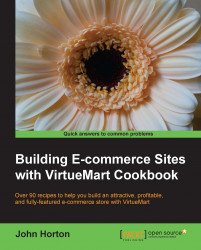We will have a very brief look at each major VirtueMart section. By the end of this exploratory recipe, any reader new to VirtueMart will have a good feel for where to get things done.
Let's get used to VirtueMart with a hands-on exploration:
As we have done before, from the Joomla! control panel navigate to Components | VirtueMart.
Click on the big Products button. You could also use the left-hand menu and click on Products, then Products again to arrive at the same place.
If you look on the main left-hand menu you will see that in the Products drop-down, as well as the actual Products link, where we are at the moment, there are a number of other product-related options such as:
Product Categories: This is where we create the structure of our catalogue
Custom Fields: This is where we can define detailed attributes that we can then apply to our products
Inventory link: This helps us to monitor the stock levels
Taxes and Calculation Rules: This is just about gets its own whole chapter (Chapter 3, Shipping and Taxes)
Product Reviews: This kind of speaks for itself
Have a click on each of the options on the VirtueMart screen to see what is there. We will go into more detail on each.
Click on the Orders and Shoppers drop-down menu. You will see the following options:
Orders: This tops the list and it is potentially the most exciting link. When your store is running right, you will spend a lot of time here, managing the orders that your customers have made.
Revenue Report: This allows you to sort your ordered data by a multitude of criteria and the date ranges in order to see your sales, refunds (gasp!), and so on.
Shoppers: This lets you view and edit the details of all your customers.
Shopper Groups: This lets you create different types of customer, if perhaps you want to distinguish between wholesale and retail.
Coupons: This allows you to create exciting discounts and coupon offers.
Following are the next set of buttons:
Manufacturers: This helps you in managing and arranging the manufacturer, if the manufacturer is an important distinction in your catalog.
Shop: In this menu we will do the fundamental configuration, starting in the next recipe.
Shipping and Payments: This option will teach us how to devise simple yet appropriate options for our customers, to have their orders sent, and to pay you.
Configuration: This menu is deep and wide. We will be popping in here throughout many of the chapters. Notice how some of the options have long sprawling pages and multiple tabs as well (yuck!). I promise it is not as bad as it looks and we will break it down into the individual recipes as we proceed.
Tools: This menu consists of a number of links to different help sources including the VirtueMart forum.
Tools and Migration: This section consists of a few kinds of Self Destruct buttons, so it is a good place to play VirtueMart Russian roulette, but we will look at how and when to use them properly too. It is probably best not to click on them yet.
By dividing up all the functions of VirtueMart into logical (fairly logical anyway) areas, it keeps the control panel from having overly complicated forms and buttons. If it looks complex then it is only because it is unfamiliar. Soon you will be clicking and configuring without a care.