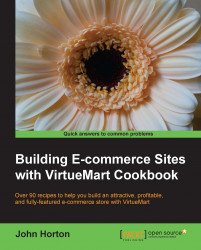Do you want to add custom or customer designed products to your store? What about a greeting in a card to make it personal or a player name on a football shirt? Here is how to do it with custom fields in VirtueMart.
Log in to Joomla! admin and select the VirtueMart component. The example used here is the option to add a custom message on the DVD when giving Joomla! the Movie to a close friend. Not only will they thank you for a life altering movie, but they will also feel like the gift is extra special because of the personal touch.
We will do this in two parts. First creating the custom field and then adding the field to a product.
Creating the custom field:
Select Custom Fields from the Products menu and then click on New. For Custom Field Type select Plugins as shown in the following screenshot:

For Cart Attribute choose Yes as shown in the following screenshot:

In the Description box type
Enter...