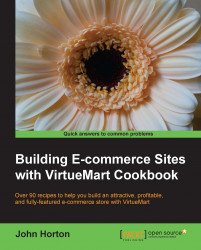Just what the title says. We will look at some of the basic RedShop features on the shop front and then some of the paid features.
Follow along for a while in the free version but this recipe also looks at the paid features as well:
Let's take a look at the shop front. To do that we will create a main menu link to the store. In your Joomla! control panel select Menus | Main Menu | Add New Menu Item.
Click on Select by the Menu Item Type label and scroll down to the RedShop options. As we can see in the following screenshot they are quite extensive.

Enter
RedShopin the Menu Title field.On the right-hand side of the screen in the Select Category* dropdown choose the category -redCOMPONENT as shown in the following screenshot:

Click on Save & Close.
In the frontend click on the new menu item pointing to RedShop.