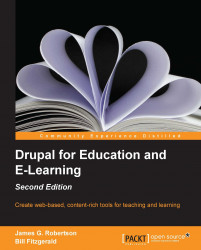So far, we have:
Installed OG and created group nodes
Assigned rights to be able to create and edit group nodes
Now, we need to configure the OG-specific content type settings. Click on Structure | Content types or navigate to admin/structure/types. We will have to set the OG options for each content type individually by clicking on the edit link and then navigating to the Organic groups fieldset, much as we did when adding group types.
Click on the edit link next to Assignment. Click on the Organic groups field and then check the box next to Group content.

As seen in the previous screenshot, two fields will appear. Since we have only created node-based groups, only Node will be available in the Target type field, which can be ignored in our case.
The next field, Target bundles, determines if the content type can be posted to a group type. In the multiple select box, choose Class. This means Assignment nodes will only be able to be posted to the Class group...