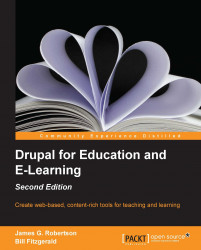The Backup and Migrate module automates database backups for you. However, there are still times when you might want to or need to back up your database manually, such as before a site upgrade.
Before you back up your database, you should optimize the tables in the database.
phpMyAdmin has an export utility that can be used to back up your database. As shown in the following screenshot, you can access it by clicking on the Export tab:

The Export screen contains two options: Quick and Custom. A quick export will output a text representation of the database in the format you select with the Format select box. Clicking on the Custom radio button displays all the other options available:
.jpg)
Let's the options available for the Custom radio button: