Finally, in order to make our extension available, we have to create an extension profile in Magento Connect. To create an extension profile, perform the following steps:
Log in to magentocommerce.com.
Click on the My Account link.
Click on the Developers link in the left-hand side navigation.
Click on Add new extension.
The Add new extension window looks something like the following screenshot:
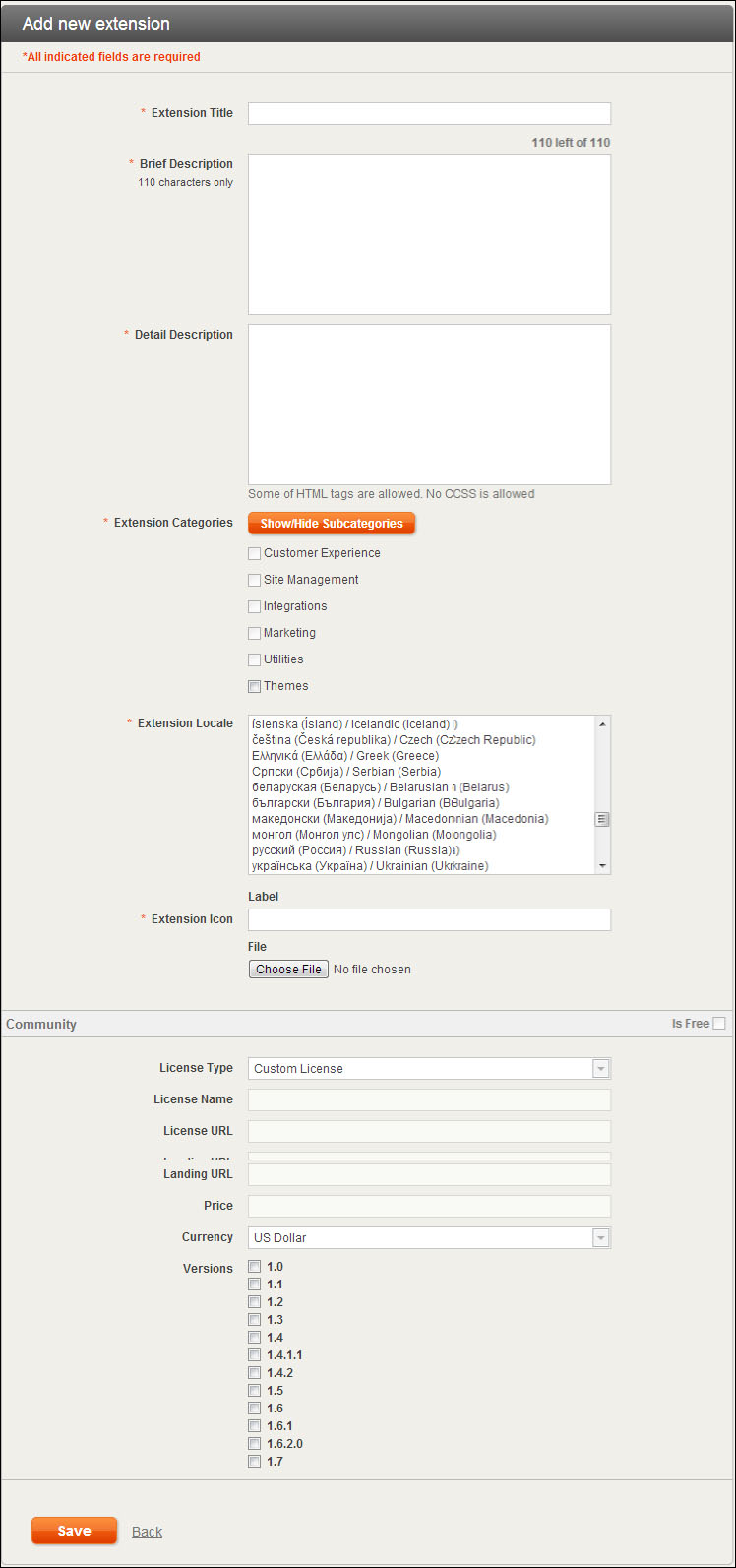
It is important to note that the Extension Title field must be the exact name you used while generating the package.
Once the extension profile has been created, we can proceed to upload our extension package; all the fields should match the ones specified during the extension packaging process.
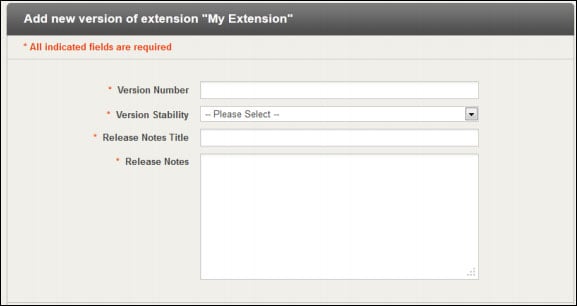
Finally, once we are done, we can click on the Submit for Approval button. An extension can have the following status:



