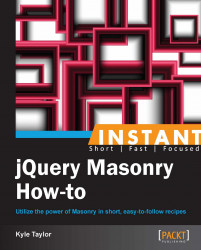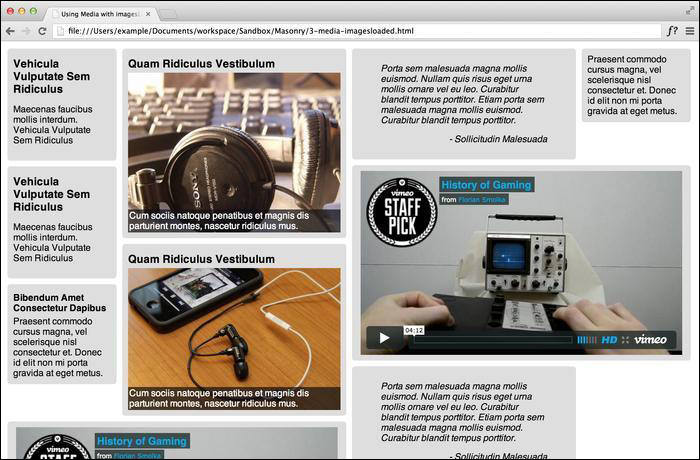Using Masonry with images and media is relatively simple, but it is not that straightforward when it comes to integrating media with multi-width columns. To implement integration with multiple widths, we need to look back at the multi-column technique and apply the same principles.
In the code bundle for this book, open the 3-images-loaded.html file in your preferred text editor to follow along. There is a lot of additional styling used for various types of elements, so I will only be going over what directly affects the use of Masonry.
We only need to set the width of the various column classes we will be using with CSS.
<style> .masonry-item { background: #DEDEDE; border-radius: 5px; margin: 5px; padding: 10px; float: left; } .masonry-item img { display: block; height: auto; max-width: 100%; margin: 0 auto; } .column-1 { width: 170px; } .column-2 { width: 370px; } .column-3 { width: 570px; } </style>We will set up our HTML code with various types of media, such as images and videos.
<div id='masonry-container'> <div class='masonry-item column-1'> <h3>Vehicula Vulputate Sem Ridiculus</h3> <p>Maecenas faucibus mollis interdum. Vehicula Vulputate Sem Ridiculus</p> </div> <div class='masonry-item column-2'> <h3>Quam Ridiculus Vestibulum</h3> <div class="image-caption"> <img src="http://lorempixel.com/400/300/technics" alt="random" /> <span class="caption">Cum sociis natoque penatibus et magnis dis parturient montes, nascetur ridiculus mus.</span> </div> </div> <div class='masonry-item column-2'> <blockquote> Porta sem malesuada magna mollis euismod. Nullam quis risus eget urna mollis ornare vel eu leo. Curabitur blandit tempus porttitor. Etiam porta sem malesuada magna mollis euismod. </span> </blockquote> </div> <div class='masonry-item column-1'> Praesent commodo cursus magna, vel scelerisque nisl consectetur et. Donec id elit non mi porta gravida at eget metus. </div> <div class='masonry-item column-3'> <iframe src="http://player.vimeo.com/video/18743950" width="560" height="320" frameborder="0" webkitAllowFullScreen mozallowfullscreen allowFullScreen></iframe> </div> </div>The Masonry script in this exercise will use
imagesLoadedin conjunction with thecolumnWidthoption.<script> $container = $('#masonry-container'); $container.imagesLoaded(function() { $container.masonry({ itemSelector : '.masonry-item', columnWidth : 200 }); }); </script>