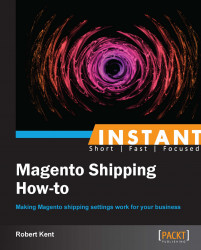A default Magento installation comes with so many configuration options that it is very easy to miss all of the settings required to effectively set up your shipping options.
To successfully configure our settings, we will need Magento administrator access or at the very least access to System | Configuration and also Sales | Tax.
We need to ensure that when editing the configuration, our Current Configuration Scope field is set to Default Config—unless of course we have multiple website views, in which case we should edit the configuration of each website view independently.
It is assumed at this stage that our Magento website is either freshly installed or we are missing our basic configuration options.
The next steps might seem daunting at first, but they are simple to follow and performed in the most logical order. As we work our way through the steps, we should start to understand the scale of configuration options that we can perform on a Magento website in terms of setting up our shipping.
To first make sure that our store information is correct, navigate to System | Configuration and click on the General tab.
Within the Store Information tab, we need to enter our default store information such as Store Name, Store Contact Telephone, Country, VAT Number (if applicable), and Store Contact Address. The following screenshot shows example data that you can use for this section:
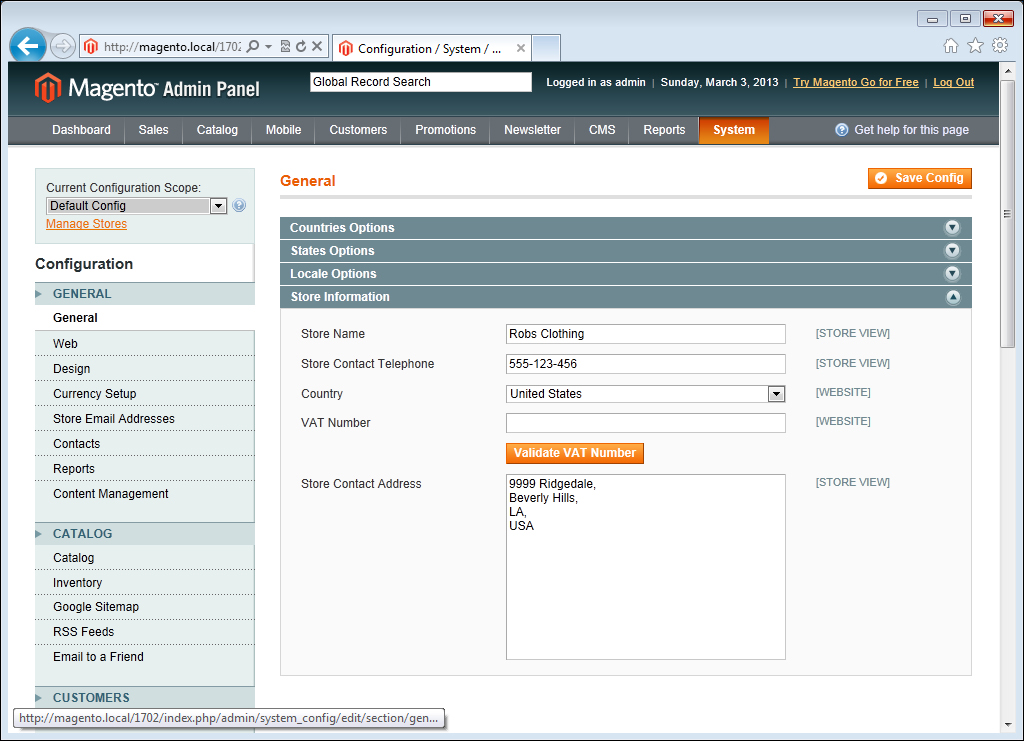
Next we need to configure our shipping settings, so let's first navigate to System | Configuration and click on the Shipping Settings tab. If the Shipping Settings tab is not visible, we need to check that our Current Configuration Scope field is not set to a store view.
In the Origin tab we need to enter the details of our company's warehouse (the location where we will be dispatching our customers' orders).
Within the Options section set Allow Shipping to Multiple Addresses to
YesorNo(depending on whether you want to give your customers the ability to split their order items and have them shipped to different locations).Next we need to set up our shipping tax rates, so let's navigate to System | Configuration and click on the Tax tab.
Within Tax Classes let's select Shipping as our tax class (Magento provides this class for us by default).
Inside the Calculation Settings tab we now need to set Tax Calculation Based On to Shipping Address (if we set this to Shipping Origin then all shipping tax would be calculated from our origin address). Finally, we'll set Shipping Prices to Including Tax. We can leave all other settings as default within the Calculation Settings tab.
Next, perform the following steps on both the Shopping Cart Display Settings and Orders, Invoices, Credit Memos Display Settings tabs.
Firstly, set the Display Shipping Amount field to Including and Excluding Tax and then set the Display Full Tax Summary option to Yes. The following screenshot shows the Calculation Settings and Shopping Cart Display Settings tabs completed:
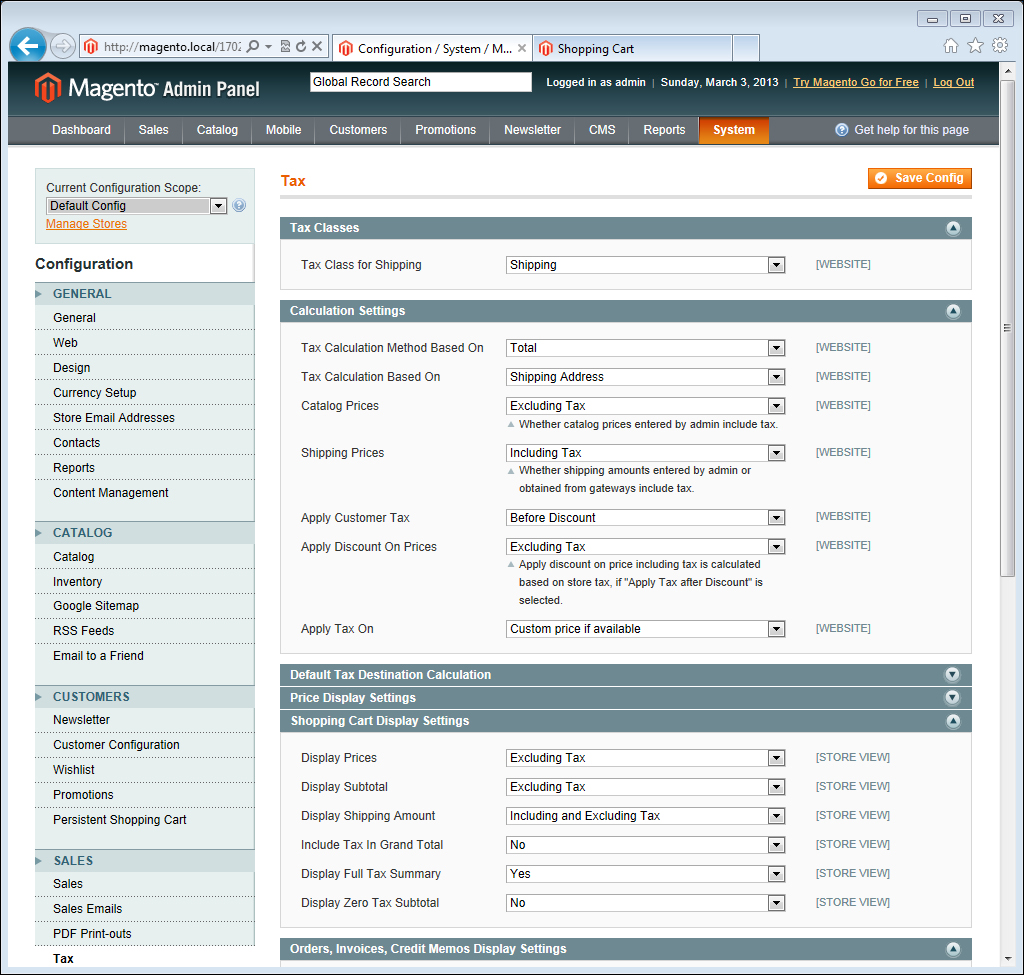
After ensuring that our tax settings are correct, we now need to create our tax class and shipping tax rates, so let's navigate to Sales | Tax | Manage Tax Zones & Rates and click on Add New Tax Rate.
Within this section let's set Tax Identifier to US Shipping Tax, Country to United States, State to * (this means any state), Zip/Post is Range to No, enter
*in Zip/Post Code (this means any zip/postal code), and finally lets set Rate Percent to 10.0000. The following screenshot shows our complete tax rate information:
We can leave the Tax Titles entries blank, as this will force our Tax Identifier field to be the title for our new rate. Click on Save Rate to save the rate and then we can move on to applying it to a new tax rule.
To apply our new rate to a tax rule, navigate to Sales | Tax | Manage Tax Rules and then click on Add New Tax Rule.
Let's now enter the information for our new rule. For Name enter
US Shipping Rule, for Customer Tax Class select Retail Customer, for Product Tax Class select Shipping, and for Tax Rate select US Shipping Tax. The rest of the fields can be left as default. To save our new rule click on Save Rule. The following screenshot shows our tax rule information all filled out:
Inside our Store Information tab we enter our default store information. These details are important as Magento uses this information to automatically populate some sections of its e-mail templates.
The Shipping Origin field is sometimes used by Magento's tax calculation settings depending on whether we use our shipping origin or the customers' address details to calculate our tax information. For this reason it is important that we enter this information accurately as the country and region settings will match up with our tax rules and rates.
The Multi-Shipping setting enables Magento to use a multi-shipping checkout experience that is different to the standard One-Page checkout we are familiar with. If we were to enable multi-shipping then our customers would be able to choose which items get shipped to which address.
Note
From an administration point of view, a customer that purchases items on the website using the multi-shipping checkout option will produce a separate order for each of the addresses that they chose to deliver an item to.
When processing the orders, we need to be conscious of the fact that multi-shipping orders may have come from the same customer but are saved with separate order numbers and different shipping addresses.
By configuring our shipping tax settings we are dramatically affecting the way Magento calculates the shipping cost and tax implications for a customer's order. For instance, the Tax Calculation Based On setting will use the location of either the customer's shipping address (most logical as it's where we are shipping to), billing address, or alternatively our origin—calculating the tax rates based upon the countries and states provided in each of those locations.
The Shipping Prices setting determines whether the price of the shipping that we input (within any of our shipping methods) include or exclude tax.
Within our Display Settings tab we configure what the customer sees when they are on the shopping cart page—checkout or viewing their order details. By changing these settings we can affect the customer-facing breakdown of our shipping charges in each of those locations.
Shipping tax rates and rules are the most important pieces of the puzzle with regard to enabling tax on your shipping charges. It can be quite complicated at first to understand how the configurations of our tax settings link in with the created rates and rules.
Essentially, what we are doing is applying a percentage charge based on country and state (our tax rate) to a new rule. This rule applies the charge only if certain criteria are met—in our example that would be a retail customer purchasing from our store. The rate is then applied to our Product Tax Class field where we selected Shipping that we have chosen as the overriding rule to handle shipping tax when we set our shipping tax settings.
We have now successfully set up our shipping settings and tax information; however we have only just scratched the surface of what Magento provides for us when customizing our Magento store for shipping.
What we have learned is that country and state can affect the tax rate that is applied to shipping, therefore it is also true that we can create as many tax rates as we like for any other country and apply them under a rule—meaning that customers from different countries can be charged different tax rates (as long as our tax settings indicate that rates should be applied based on shipping address).
In our example we selected Retail Customer from our Customer Tax Class section; however we could also apply a new shipping tax rule for a wholesale customer.
To do this we first need to create a new Customer Tax Class section by performing the following steps:
Navigate to Sales | Tax | Customer Tax Classes and click on Add New.
Within Class Name enter
Wholesaleand then click on Save Class.
Now in our tax rules we can select the wholesale customer; in this case we would probably create a new tax rate of a lesser percentage of perhaps 6 percent. We would then select our Wholesale Customer Tax Class, our Shipping Product Tax Class, and our new rate to provide shipping tax discounts for our wholesale customers.
As Magento allows you to have different websites all running from the same installation, it is possible to change your shipping origin per website.
For example we currently have our US website with the Shipping Origin country set to United States. If we have a French website, we could change our Current Configuration Scope field to our French website and change our Shipping Origin country to France.
This is important if for example, your business has a warehouse in the USA and a warehouse in France and we have set the Tax Calculation Based On field to Shipping Origin in our tax settings.
If this were the case, our USA store would use one set of tax rates for all transactions and our French store could use a different set of rates—even if we only have the one tax rule for our shipping.
As long as both rates were selected, Magento would automatically apply the correct rate because it will match the Shipping Origin field to the country set within that rate.