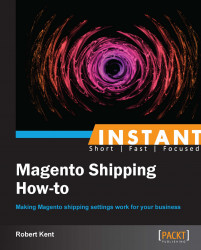There are (by default) six different product types within Magento. Each product type is evaluated and treated differently when Magento comes to work out its shipping charges, so it is important to understand the differences between these product types and how they affect the way Magento processes its shipping charges.
We should be somewhat familiar with the simple/configurable product creation page, where to edit the attributes, and a sense of what attributes are to be expected on these pages. In the following example we will create a virtual product to demonstrate the different product creation page that virtual/downloadable product types display compared to that of another product type.
Navigate to Catalog | Manage Products and click on Add Product.
Within Create Product Settings, for the Attribute Set field select Default, set the Product Type field to Virtual Product, and then click on Continue.
Notice the lack of a Weight attribute and rather simplified General Settings tab in the following screenshot:

If we create this virtual product and then add it to the cart, we would see that Magento has chosen not to display any shipping information; we've even had our shipping calculator removed from the cart page and there is no longer any option for multi-address shipping.

Likewise, if we were to create a downloadable product, we would get a similar outcome. Further to this, the downloadable and virtual product types remove the shipping address step from our checkout, making it easier for customers to checkout.
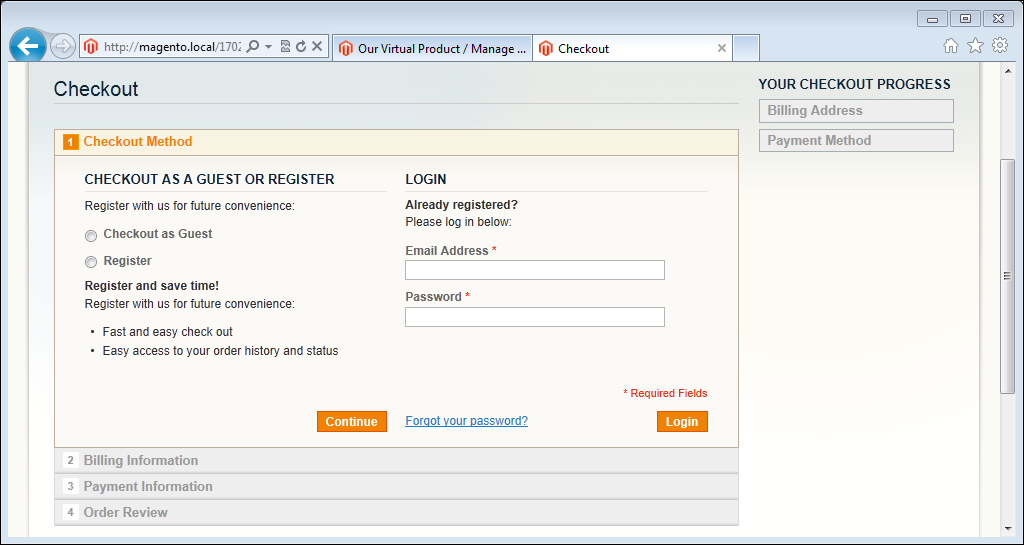
The other product types such as simple/configurable/bundle and grouped products all feature a weight attribute for use in Magento's shipping charge calculation.
We've already seen that the weight attribute is used within the Table Rates method for Magento to calculate the shipping charges. The other attribute that by default affects the shipping charges within Magento is the price attribute.
Normally, all shipping methods take into account the combined subtotal (calculation of all prices of all products in the cart) as the basis for working out price-based shipping charges. The Free Delivery Minimum Order Amount option uses this calculation, as does the Table Rates Price vs. Destination condition.
The number of items can also affect the shipping charges if this condition is selected for our Table Rates method. However this is not referring to the inventory of our product but the quantity of products added to the shopping cart.
Not only does the choice of product type affect the customer's checkout operation, but it also impacts on our manual order creation process in the Magento administration panel.
Following is a detailed breakdown of the different product types and how they affect Magento's shipping charges based on their weight attribute (or lack of):
Simple product type: This uses its own weight attribute for shipping charges. Shipping calculation is required.
Configurable product type: This uses the weight attribute of the configured associated product. Shipping calculation is required.
Grouped product type: This uses the weight attributes of all associated products individually. Shipping calculation is required.
Bundle product type: We can specify whether to use a fixed weight in the parent bundle product or to dynamically calculate weight based on the weight attribute of all chosen associated products. Shipping calculation is required.
Downloadable product type: No weight attribute. Shipping calculation is not required.
Virtual product type: No weight attribute. Shipping calculation is not required.
A virtual product does not, in reality, exist. Virtual products are normally used as an extra charge for items such as warranties or installation charges where no product will be shipped but stock information and reports based on these virtual products should be maintained.
The lack of a weight attribute is important as discussed previously in the Choosing your shipping method (Must know) recipe when we were talking about the Table Rate method. With the weight-based table rate enabled, Magento will try to calculate the entire weight of the shopping cart and deliver a price to the customer; normally the miscalculation of the weight will return an error for the shipping charge and the customer will not be able to proceed with the order. Virtual and downloadable products can bypass this required shipping step, but only if they are ordered alone, the combination of a virtual/downloadable product and another product type will result in the shipping information being required once more.
When creating a new order (within Sales | Orders and clicking on Create New Order) consisting of both downloadable/virtual products and no other types, we will see that the shipping options are also blocked from our input.