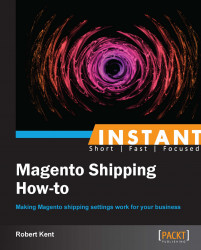There are many tools available within Magento that can be used to increase conversion rates on the website. Shipping promotions and discounts are a fast, effective way of tempting customers to checkout through shipping offers.
For this exercise we will be using the Magento Flat Rate Shipping method. This technique will also work with any other shipping method, but to save us time in configuring our shipping rate spreadsheets we will use Flat Rate.
Our new free local shipping service will take into account the customer's address details when they order from our Magento store. For our example we are going to allow free shipping for anyone within the California area.
Navigate to Promotions | Shopping Cart Price Rules and click on Add New Rule.
Within the Rule Information tab inside General Information we need to set Rule Name to Free Local Shipping and Description to Free local shipping for the good citizens of California!.
Set Status to Active and Websites to Main Website (and any others we wish to apply it to), in Customer Groups select all customer groups, and finally, for Coupon select No Coupon.
Leave all other options within the General Information tab as default.
To specify the criteria that the customer needs to match before we grant them this promotion, we must first click on the Conditions tab and ensure the top line contains If ALL of these conditions are TRUE and then we click on the small green plus sign and select Shipping State/Province.
Next we must ensure that the following word after Shipping State/Province is is and then click on the … button (three small dots shown on screen) and select California from the list of states as shown in the following screenshot:
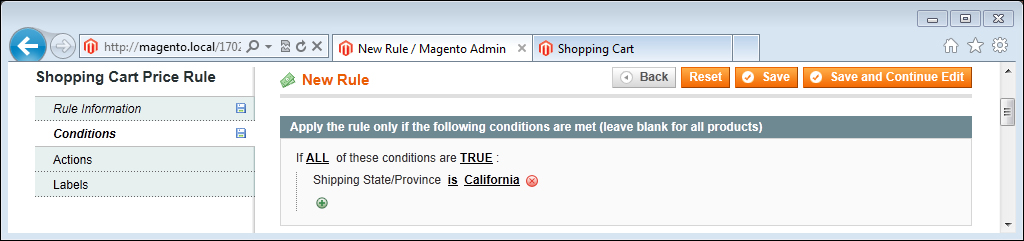
Now to specify the action that our coupon is going to undertake for our shopping cart, we must first click on the Actions tab and set Free Shipping to For shipment with matching items.
Each promotion can either act independently or alongside other promotions with their own rules, therefore to just provide our free shipping promotion for California to our customers we must set our Stop further rules processing to Yes, this will stop any other shopping cart price rule being applied if our current rule is triggered.
Finally, we need to enter our promotion label, so we must click on the Labels tab and set Default Rule Label for All Store Views to Free Local Shipping, and finally click on Save.
On the shopping cart page, a customer can estimate their shipping and tax. Without our new promotion, the customer would receive the following quote and have to pay our standard Flat Rate fee of $5.00:

However with our new free local shipping promotion the shipping quote will now be reduced to $0.00 (free) due to the free shipping action within our shopping cart price rule as shown in the following screenshot:

Shopping cart price rules offer a range of conditions, however our most important condition for this exercise was the ability to narrow down the conditions for the customer so that the Shipping State/Province section matched our criteria of California, and then within our Actions tab enabling free shipping by selecting for shipment with matching items (meaning any order because we had not specified any items that need to be matched—only the customers' state/province).
There are lots of combinations of conditions that can be applied for creating discounts with your shipping costs and it is worth experimenting with a few of these conditions to create a promotion that is right for our business.
Shipping specific conditions include the following:
Subtotal: Using the subtotal condition will allow us to perform promotion actions if the shopping basket is above a certain level. This is extremely useful if we wish to provide our free shipping action if the order value is greater than say $50.
Total items quantity: Sometimes we may wish to provide a promotion if the customer purchases more than one item.
Total weight: If our courier charges us by shipping weight then we may not wish to offer free shipping for anything above a certain weight threshold. This could be used in conjunction with another condition to act as a safe guard.
Shipping method: Sometimes we may offer our customers multiple choices of couriers through separate shipping methods such as Table Rates or Flat Rate. If we wanted to, we could provide a promotion if a customer chooses a particular shipping method.
Shipping postcode: Magento allows us to narrow down our criteria all the way to postcode. This would be useful if perhaps the customer lived in the same area as us, perhaps granting them free delivery for using their local business.
Shipping region: Shipping region is used when a customer manually enters their state/province (that is, it does not allow a drop-down list, for example United Kingdom). Be careful if you rely on this however, as misspellings or typos by the customer will not trigger the promotion.
Shipping state/province: As used in our example, this matches the customer's state/province from a drop-down list.
Shipping country: We can specify different rules for different countries. This is useful if we are delivering internationally or even wish to restrict to our own country.
When editing our promotion actions, we can see that there is also an Apply to Shipping Amount option. This would take effect if we were providing a discount amount. The discount amount would be taken from the cart subtotal as well as the shipping charge.
Currently, there are a few disadvantages with the shopping cart price rules system, for our example we used shipping state/province to apply a free shipping charge—you will notice that not all of the world's states/provinces are listed—we are restricted by those that Magento provides for us. In order to add new states, countries, and regions to our list we need to edit the directory_country_region and directory_country_region_name database tables. Please ask your developer to insert into the database the values that you may require.
There is more information on shopping cart price rules (and the entire promotions system) at the following link:
To extend our promotions we could look at offering free shipping to any USA order with five items or more in the cart. We will do this by creating another promotion, but this time within the Conditions tab we will enter the following:
The first line must say If ALL of these conditions are TRUE.
Then set Shipping Country to United States and Total Items Quantity to equals or greater than 5, finally click on Save as shown in the following screenshot:

With those conditions and using the same data as we provided before, our new promotion will enable free shipping for all orders shipping to the USA with five or more items in the cart.
It is possible to create some rather complex promotions for our free shipping rule. For example if we were to only offer free shipping if the customer is spending a lot of money (over $100), the items that they have chosen are not heavy (total weight less than 10 kg) and that they have not chosen any more than five items, we could use the data shown in the following screenshot within the Conditions tab:

Notice that we can string together different condition branches. In our case we are testing that if the total items quantity is greater than five then we should fail our price rule—even if all the other criteria are matched.