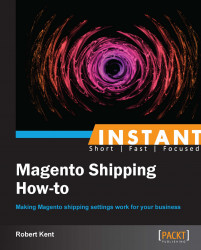Reports are an important part of any business. Magento comes equipped with an entire reporting system that allows us to export our shipping reports.
To be able to generate the most recent data Magento will sometimes display a message (as shown in the following screenshot) advising us to refresh our statistics at the top of this page:

To refresh our statistics we can simply click on the links provided or navigate to Reports | Refresh Statistics.
Magento's shipping reports are there to give us a breakdown of all shipping methods/rates used within a certain period of time. This could be useful when figuring out for example, whether the Free Shipping method is more popular than the next day shipping method.
Navigate to Reports | Sales | Shipping and ensure that Show Report For is set to All Websites (if we wish to only show reports for a specific store we can do this here) and our Match Period To field should be set to Order Created Date.
Next set Period to Day and then select a date in the past by clicking on the calendar next to the From field, then select today's date from the To field and set Order Status to Any and Empty Rows to No as shown in the following screenshot:
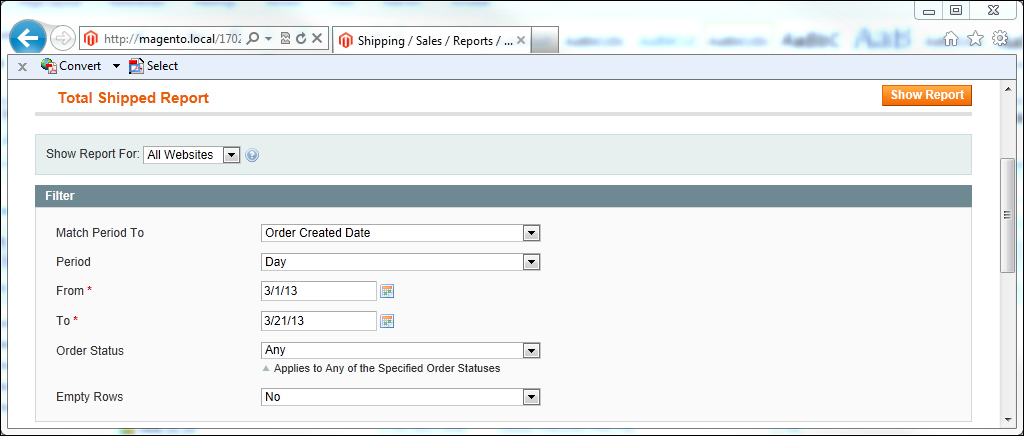
We can then click on Show Report to see our report and then to export the report we can choose Export to CSV and click on the Export button to download a CSV file of our data:
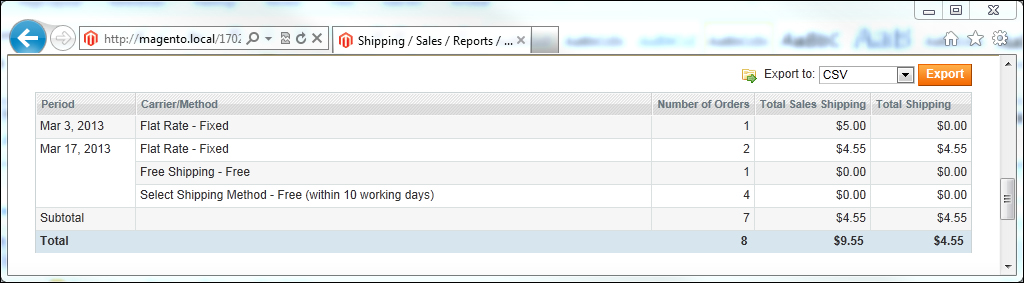
The shipping reports that we can export from Magento only contain those orders, which have been shipped, or more specifically, all of our Sales | Shipments.
As we can see from the Show Report data, the report solely focuses on the shipping methods/rates used on any given shipment, combining them into days, and summing up the number of orders that used that particular method/rate.
We can adjust our shipping reports to show particular order statuses—this is a great way of filtering out those shipments that have a particular custom status, for example our delayed custom status.
The Magento dashboard chart is a great tool that requires little configuration, but which can show us a cost breakdown for all of our shipments across a number of timespans. By navigating to our Magento dashboard we can see at a glance how much of our orders is made up of shipping charges. If we cannot see the chart, we may need to enable it by navigating to System | Configuration | Admin | Dashboard and selecting Yes for Enable Charts.