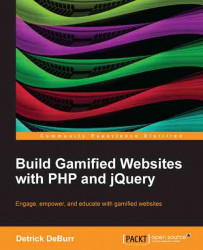The web development environment that we will use is commonly referred to as the LAMP (Linux, Apache, MySQL, PHP) Stack. There are various flavors of the stack, depending upon your operating system. I will be demonstrating setting up WAMP, the Windows version of the LAMP stack.
Note
MAC users refer to MAMP (www.mamp.info)
Linux Users refer to XAMPP (www.apachefriends.org/en/xampp.html)
Let's begin by downloading WAMP at www.wampserver.com/en and installing it on our local computer.


Assuming that everything gets installed correctly, you will have a WAMPSERVER icon on your system tray where you can actually start the web server using the Start All Services option. You will know that your WAMP server installation is running correctly when you see the server Online message in the system tray as shown in the following screenshot:


We will build and store our website files in the
wwwdirectory of our WAMP server installation folder.