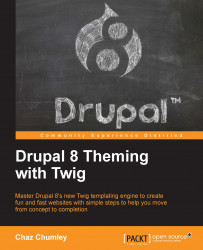To install and run Drupal 8, our server environment must meet and pass certain requirements. These requirements include a web server (Apache, NGINX, or Microsoft IIS) that can process server-side languages such as PHP, which Drupal 8 is built on.
Our server should also contain a database that can manage the data and content that Drupal 8's content management system will store and process. The preferred database is MySQL. However, Drupal 8 can also support PostgreSQL along with Microsoft SQL Server and Oracle with an additional module support.
Finally, Drupal 8 requires PHP 5.5.9 or later, with the CURL extension.
However, because this book is not meant to be a "How-to" on installing and configuring Apache, MySQL, or PHP, we will take all the guesswork and trial by fire out of the equation and instead turn to MAMP.
MAMP can be found at https://www.mamp.info/en and is a tool that allows us to create Drupal sites locally without the need or knowledge of installing and configuring Apache, MySQL, or PHP on a specific platform.
The application stack will consist of the following:
Apache: The world's most popular web server
MySQL: The world's most popular database server
PHP: Various versions of PHP
phpMyAdmin: A tool to manage MySQL databases via your browser
Let's begin with the steps involved in quickly downloading, installing, and configuring our very own AMP stack along with an initial instance of Drupal that we will be using throughout the rest of this book. Begin by opening up our web browser and navigating to https://www.mamp.info/en/downloads and selecting either Mac OS X or Windows and then clicking on the Download button, as shown in the following image:

MAMP will allow us to install a local web server on either Mac or Windows and provides us with all the tools we will need to develop most open source websites and applications including Drupal 8.
Once the download has completed, we will need to locate the .dmg (Mac users) or .exe (Windows users) installation file and double-click on it to begin the installation process. Once the executable is opened, we will be presented with a splash screen that will guide us through the process of installing and configuring MAMP.
Clicking on the Continue button located on the Introduction pane, will take us to the Read Me information. MAMP will notify us that two folders will be created: one for MAMP and the other for MAMP PRO. It is important to not move or rename these two folders.
Click on the Continue button, which will take us to the license information. Simply accept the terms of the license agreement by clicking on Continue and then on Agree when prompted.
We can finally click on the Install button to complete the installation process. Depending on the operating system, we may need to enter our credentials for MAMP to be able to continue and configure our local web server. Once the install has completed, we can click on the Close button.