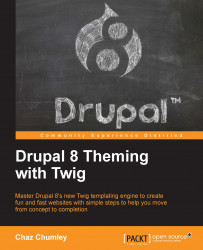We will take advantage of the Before Content region we created in our theme's configuration file to add our next component. The Callout block we identified in our mockup earlier allows us to add additional information that helps introduce our Contact form.
If we quickly review the contact.html page from the Mockup folder, we can identify that we will need to create a custom block that consists of a heading and a paragraph.

This is a pretty simple block to create, so let's get started by navigating to /admin/structure/block, which will take us to the Block layout admin.
Next, we will follow these steps:
Click on the Place block button in the Before Content region.
Click on the Add custom block button.
Enter a Block description of Contact Callout.
Select HTML No Editor from the Text format dropdown.
Add the markup located in the
Chatper10/start/content/ContactCallout.txtfile to the Body field, as shown in the following image:
Click on the Save button to proceed to the Configure...