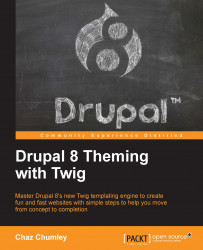The first item we will need to address is replacing the static content in our Header Top region. Referring back to the Mockup, we have a menu of social icons that display within this region. Also, if we look closely, each social icon is using the Font Awesome library. Tackling the next section will require the following techniques:
First, we will create a custom block to display our Social Icons menu and then assign it to the Header Top region so that it is available to render.
Next, we will add the Font Awesome library for our social icon to use.
Finally, we will modify our static content to display our Header Top region.
Creating blocks of content is fairly simple, and we will be doing this often as we recreate each section of our theme. We will start by navigating to the Block layout page at /admin/structure/block and following these nine steps:
Click on the Place block button in the Header Top region.
Click on the Add custom...