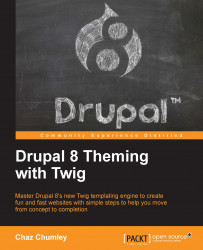After all the complex Views, Blocks, and Twig templates, adding the About Us block to our sidebar will seem quite simple. The last block to complete our Blog Listing page already exists, so adding it will just be an exercise in managing custom block layouts.
Begin by navigating to /admin/structure/block and follow these steps:
Locate the Sidebar second region.
Click on the Place block button.
Locate the About Us block.
Click on the Place block button.
Select the Pages tab under Visibility.
Enter the path
/bloginto the Page text field.On a second line, add another path to
/blog/*.Make sure the Show for the listed pages checkbox is selected.
Click on the Save block button.
With our About Us block assigned to the Sidebar second region, we will want to make sure it is third in the block order. Reorder the blocks if necessary and then click on the Save blocks button. We have one final piece of theming before our About Us block is complete.