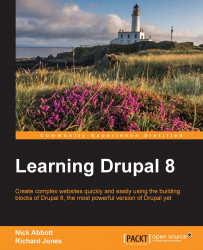The Aggregator module allows you to collect information from external sources and publish it on your website. This could include RSS, RDF, or Atom feeds. For example, if you wanted to publish a list of headlines and article summaries from an external news site, you could use the Aggregator module.
Navigate to Extend (admin/modules) now and enable the Aggregator module.
Once enabled, the module provides new screens for us to manage external site feeds. You'll find the configuration page listed under the WEB SERVICES section of the administrative configuration page at: Configuration (admin/config):

You will be taken to the overall Feed overview page where existing feeds are listed and you can add new ones.

As an example, we can set up a headline feed from the BBC news website, which provides an RSS feed at http://feeds.bbci.co.uk/news/rss.xml?edition=uk.
Click on Add feed and fill in the following details:

Save the new feed, and you will see a confirmation message that the feed has been...