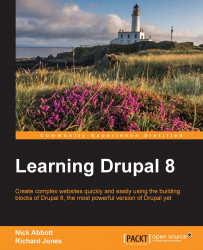When we were going through the site-building scenario in Chapter 5, Basic Content, we defined four more content types that we need on the website: Services, Clients, Testimonials, and Frequently Asked Questions (FAQs).
We'll now work through building each of these content types and add extra fields of various types as we go.
To create the Client content type first visit: Manage | Structure.
Click on Content types and then +Add content type.

Name your new content type and optionally include a brief HTML-formatted administrative description which will appear on the Add content page.

In the additional settings area at the bottom of the screen, under Submission form settings, change the label for the Title field to Client name so as to prompt your content editors to supply just that.
Note that you can provide an optional set of further guidelines and disable the Preview before submitting setting if you so wish.