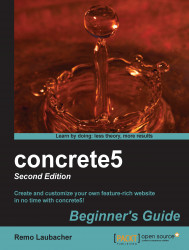To install concrete5 follow these steps:
Open your favorite browser and enter
http://localhost/. You should see the following installation screen:
There are a number of checks that make sure your environment supports all the necessary functions needed for concrete5 before installing it. Our Bitnami stack contains everything and therefore only shows you green icons. A few words about the required items:
PHP: Whenever possible, try to use the latest PHP version but make sure you run at least 5.2.4.
JavaScript enabled: The concrete5 interface uses a lot of JavaScript to make things easy and smooth to use. It won't be possible to edit any content if you disable JavaScript in your browser.
MySQL available: concrete5 needs a MySQL database; no other databases are supported.
Supports concrete5 request URLs: By default you'll see
index.phpin each concrete5 URL you open. To get rid of this, you need to have the Apache modulemod_rewrite, which we're going to deal with later in this chapter.Image manipulation available: There are a number of functions such as the creating of thumbnails, which need image libraries in PHP.
XML support: In concrete5 you'll have some XML files to describe data structures, which is why XML support is mandatory.
Writable files and configuration directories: Usually not a problem if you work with a WAMP stack on Windows. The web server must be able to write some files in your website's installation directory. We'll discuss this issue later, when we move the site to the production server.
Cookies enabled: Cookies are used in the log in process and must be enabled in your browser.
Once you've managed to get every icon to be green, click on Continue to Installation to get to this screen:

To install concrete5 you have to enter the following information:
Name Your Site: You can enter any name you want, which can be changed in the dashboard later.
Email Address: This is the admin mail address. Make sure it exists; this is where you'll receive a link to change the eventually forgotten admin password.
Password: This is the password for the user admin; make sure it's not too easy since admin is the main user with access to everything in concrete5.
You will also have to enter the following database information:
Server: Since the database is running on the same machine as the web server, just enter
127.0.0.1. If you changed the default MySQL port from3306to something else like3307, use127.0.0.1:3307.MySQL Username, MySQL Password, and Database Name: concrete5 or whatever you used when you created the user in phpMyAdmin.
Next is the Sample Content section. If you select Sample Content with Blog, concrete5 will create a few pages to play around with. Enable this; if you're new to concrete5, it will create some nice pages where you can see the different blocks you can use to build your website. You can remove those pages later.
If you've entered all the necessary information, click on Install concrete5!
A few seconds after you've clicked on Install concrete5 you should see a screen with a confirmation that your site is up and running. Navigate to the actual site available at http://localhost/ and you should see the following screen:

You might
wonder why we've used 127.0.0.1 and not localhost when connecting to the MySQL database. Both values would work, but it can happen that localhost is much slower because it resolves to an IPv6 address on Windows, in which case you'd run into a timeout first because MySQL doesn't support IPv6.
After you've successfully installed concrete5 you'll find a file called
site.php in the config directory. This is where the installation process has saved the information you've entered during the process. Here's how it looks:
<?php
define('DB_SERVER', '127.0.0.1');
define('DB_USERNAME', 'concrete5');
define('DB_PASSWORD', 'concrete5');
define('DB_DATABASE', 'concrete5');
define('PASSWORD_SALT', 'C8MKVa6UZveKlYxFGvmFFqspBAOR5hLjMf9Xsz');DB_SERVER,DB_USERNAME,DB_PASSWORD, andDB_DATABASEare obviously just database related. If the credentials to access your MySQL database have changed, this is where you have to modify them to make sure concrete5 can access your database.PASSWORD_SALT: This is a random string used in combination with the password to generate the password hashes found in the user table. Salts are used to complicate dictionary attacks and even if they are useless without a password, you should still not publish a real password salt to keep your site safe.
Q1. You'll often have to check or modify a few lines in the configuration file, so where can you find it?
<concrete5 installation directory>\config.php<concrete5 installation directory>\config\config.php<concrete5 installation directory>\config\site.php
There are a few different caching functions in concrete5 which can improve the performance of your site but also make things difficult if you keep changing the files. If you change a file without telling concrete5 anything about it, it will keep using the old values in the cache and not reflect the changes you've made. It's therefore recommended to disable all caches while working on a new site.