Try to upload a new file in the file manager. It doesn't matter which method you're using, you can upload a single file or several files by using the advanced multi-file uploader. If it works, you're the lucky one who doesn't has to change any settings. If not, continue with number two.
We assume that your web server runs under the same user that is set as the group owner of your files and directory that have to be writable. Go back to FileZilla and select config, files, packages, and updates if it exists. Right-click and select File Permissions again.
Tick the checkbox Write in the box of Group permissions and click on Ok.
Try to upload a file again. If it works, you're almost done. If it doesn't work, continue with step five.
If your web server cannot even write a file if it's writable by all members of the group, you can only allow everyone to write it and tick the checkbox Write in the box Public permissions. Click on Ok and try to upload a file...
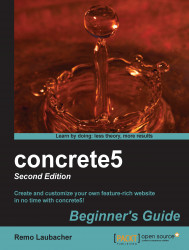
concrete5: Beginner's Guide - Second Edition - Second Edition
concrete5: Beginner's Guide - Second Edition - Second Edition
Overview of this book
concrete5 is an open source content management system (CMS) for publishing content on the World Wide Web and intranets. concrete5 is designed for ease of use, and for users with limited technical skills. It enables users to edit site content directly from the page. It provides version management for every page and allows users to edit images through an embedded editor on the page.
concrete5 Beginner's Guide shows you everything you need to get your own site up and running in no time. You will then learn how to change the look of it before you find out all you need to add custom functionality to concrete5.
concrete5 Beginner's Guide starts with installation, then you customize the look and feel and continue to add your own functionality. After you've installed and configured your own concrete5 site, we'll have a closer look at themes and integrate a simple layout into concrete5. Afterwards, we're going to build a block from scratch which you can use to manage a news section. We're also going to add a button to our site which can be used to create a PDF document on the fly. This book also covers some examples that show you how to integrate an existing jQuery plugin.
concrete5 Beginner's Guide is a book for developers looking to get started with concrete5 in order to create great websites and applications.
Table of Contents (19 chapters)
Credits
About the Author
About the Reviewers
www.PacktPub.com
Preface
Pop Quiz Answers
 Free Chapter
Free Chapter
Installing concrete5
Working with concrete5
Managing Permissions
Managing Add-ons
Creating Your Own Theme
Customizing Block Layouts
Adding Site Navigation
Creating your Own Add-on Block
Everything in a Package
Dashboard Extensions
Deployment and Configuration
Index
Customer Reviews

