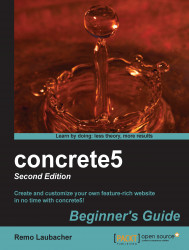Perform the following steps to give your pages a multi-column layout:
Pick a page you've created in the previous section and open it.
Activate the edit mode by clicking on Edit Page.
When you click on Add To Main, you should see the already familiar pop-up menu, but this time don't add a new block—select Add Layout:

After that, the following dialog should pop up:

In this pop-up window you've got several fields to enter values:
Columns: In this field enter the number of columns your layout should have.
Rows: In this field enter the number of rows you need for your table layout.
Spacing: If you want to have some space between the columns, enter the value in pixels in this field.
Lock Widths: Mark this checkbox if you want to avoid accidental changes to the column widths. You can unlock the layout at any time.
Save this style as a new preset: If you need the same number of columns and rows several times, activate this and you'll be able to reuse...