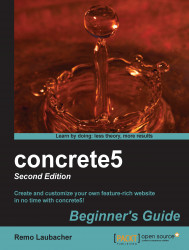Perform the following steps to copy the block using the clipboard:
Navigate to the page where you have the block you want to copy. Click on the block and select Copy to Clipboard:

Navigate to the page where you want to move the block. Click on the Add To Area link where you want to paste the block and select Paste from Clipboard:

A dialog pops up with a list of all blocks in your clipboard. Click on the one you want to insert and you'll immediately see the block in its new place.
We've had a quick look at the way you can copy a block in concrete5. The clipboard in concrete5 isn't integrated into your operating system; it works only in concrete5, but since all the data is stored in the database, you can log out, shut down your computer, and will still find all the blocks in the clipboard. They stay there until you click on the little trash icon next to it to remove them.