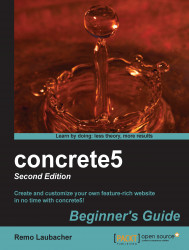We would like to add an image to a page, but one that looks a bit emphasized, centered, and with a border around it. Perform the following steps to style your blocks:
Navigate to the page where you want to add the picture.
Go into edit mode.
Click on Add To Main and select Add Block. From the list, pick the Image block.
Select Choose Image to bring up the file manager pictures.
In the top right-hand corner you can select a picture from your local hard disk by clicking on Choose File. Hit Upload if you've selected the file you want to upload.
A small dialog appears, where you can perform different actions on the new file:
Properties: A file can have any kinds of properties. This action can be used to add meta information or a simple description to a file. It's not needed in our case.
Set: In concrete5 you have a concept similar to folders but also slightly different. Files are assigned to sets, but unlike folders, one file can be assigned to several sets or...