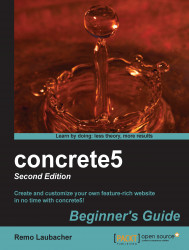Follow these steps to add the slideshow gallery we created:
In the dashboard, go to the file manager and select all files you'd like to appear in the gallery by ticking the checkbox next to the picture:

As shown, click on Sets in the drop-down box above the files. We're going to use a new set of files to access our files from the slideshow block. In the dialog which appears, enter the name of the new set and tick both the checkboxes. Click on Update and all selected files will now belong to the new set:

Go to the page where you'd like the gallery to appear.
Enable the edit mode and bring up the block list by clicking on Add To Main. From the list, select Slideshow.
In the Type box, select Pictures from File Set. The interface changes and concrete5 automatically selects the first available set. Since we only have one, you don't have to change it. If you're using the original slideshow template, you can specify the display duration and fading time, but...