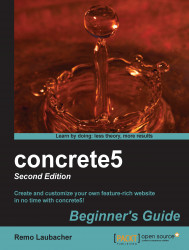In the dashboard, go to Attributes in the Pages & Themes section.
At the bottom, in the Add Attribute area, select the drop-down, select Image/File, and click on Add.
Enter
navigation_pic_offfor Handle and Navigation Picture Off for Name.Create another attribute of the same type with
navigation_pic_onas the Handle and Navigation Picture On for the Name.If you intend to use this for all navigation items, you might want to assign the new attributes to the page types by default. Go to Page Types and click on Settings for each page type. Select the two new attributes and click on Save.
By following the steps given in the Time for action section, you created two attributes which allowed you to assign two pictures to every page. Attributes in concrete5 are very flexible—you can create and connect them to pages, users, and files in case you have to manage object-specific data.
Attributes can be helpful with...