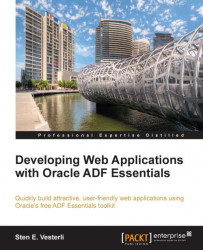Because the deployment from JDeveloper to GlassFish currently takes quite a long time, many developers choose to run their new code first in the WebLogic server that is pre-integrated into JDeveloper. If you set up WebLogic for MySQL, a simple application like the preceding should be able to start in 20-30 seconds instead of several minutes.
Tip
Hopefully, the deployment speed to GlassFish will be improved in the future. Check out the http://www.adfessentials.com for any tips about speeding up deployment that have been discovered after the publication of this book.
If you want to run MySQL applications in the built-in WebLogic server, you first need to copy the MySQL Connector JAR (mysql-connector-java-5.1.25-bin.jar) to a directory where WebLogic can find it. A good choice is the directory for external libraries in the JRA installation: C:\adfessentials\middleware111240\jdk160_24\lib\ext.
Once you have the driver installed, you need to define a datasource with the right name like you did earlier in the chapter for GlassFish.
First, in JDeveloper, start the built-in WebLogic server with the command Run | Start Server Instance. The first time you start the server, you will be prompted for a password to the default domain. Watch the messages in the log window until you see the following command:
<Server started in RUNNING mode>
Then, open a web browser and type in the address http://localhost:7101/console. Log in with the admin user and the password you provided. After a little while, the WebLogic console window opens.
Expand the Services node under Domain Structure to the left and select the Data Sources node. Click on New | Generic Data Source. Give your datasource a Name (SakilaDS) and a JNDI Name (jdbc/SakilaDS), and choose Database Type as MySQL. In the next two steps, just leave the defaults. On the Connection Properties page, provide your connection details:
Database Name:
sakilaHost Name:
localhostPort:
3306Database User Name:
rootPassword and Confirm Password: Your database root password, for example,
ADFsecret/13
On the following screen, click on Test Configuration. You should see Connection test succeeded.
Click on Next (not Finish) and check the checkbox next to DefaultServer. Then, click on Finish.