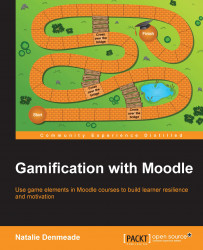Forum posts can be marked numerically out of 1-3 by setting the maximum score in your forum settings to 3. The later versions of Moodle have other options to rate on a scale of 1-3 stars that feels more like other social media websites.
You can also add your own custom scale. In the gradebook, select Scales and at the bottom of the screen, select "Add Scale". Moodle 2.8 now allows single rating scales as in the one choice of eg 'Useful' as in Moodle.org forums. Read this next sentence carefully. Always place the lowest score first. For example, D, C, B, A as scales are converted to numeric scores in the gradebook. Note that there is no comma at the end. The stars are not images, rather they are a type of font that you won't find on your keyboard. Copy and paste the HTML stars from a webpage to Moodle. Try making up your own custom scale and add it to your test course. You can then select this scale for grades in an activity, as a Grade category, or for the overall course total...