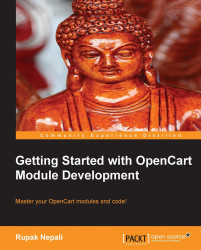The Featured module highlights specific products so that they will be helpful in increasing the sales and lets users know which products are highlighted.
In this section, you will see how to configure the Featured module in OpenCart and likewise you can configure other modules as per the requirements:
Log in to the Administrator dashboard, hover over the Extensions tab, and then click on Modules to see a list of modules. If the Featured module is not already installed, click on [Install].
In order to configure a featured product, click on [Edit]. On clicking, the following screen is seen:

Now start typing the name of the products, and it will auto complete and pop-out the list of the name of the products that matches the words with the product name. Choose the product that you want to show at the featured products, and it will show in the list.
Now, to add another product, just type again and choose...