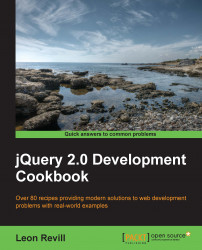There are many ways in which you can use jQuery to select DOM elements. We will explore the main methods here. For developers familiar with CSS, it is possible to use the same syntax when selecting elements with jQuery (that is, #content, .content, and so on).
Open a blank HTML document within your text editor or IDE of choice. Ensure that you have the latest version of jQuery downloaded and is easily accessible for inclusion into this HTML document. When creating new HTML files within this chapter, ensure that they are all within the same directory as the jQuery library file, making it easy to include into the HTML document.
To understand how you can use jQuery to select a variety of DOM elements, perform each of the following recipe steps:
Create a web page using the following HTML and JavaScript code:
<!DOCTYPE html> <html> <head> <title>Selecting Elements with jQuery</title> <script src="jquery.min.js"></script> <script> $(function(){ var content = $("#content"); //Select the content div var span = $(".span-element"); //Select the span element var listelements = $("li"); //Select all the list elements }); </script> </head> <body> <div class="division-container">Some text within a div which has a class</div> <div id="content">Some text within a div which has an ID attribute</div> <a href="#">A link</a> <a href="#" rel="dofollow">A second link</a> <ul class="info-list"> <li>List Item 1</li> <li>List Item 2</li> <li>List Item 3</li> </ul> <button>Button 1</button> <span class="span-element">Span 1</span> </body> </html>To select any of these elements, use the jQuery's
$()function. We can use this function in conjunction with an identifier or CSS selector for an element we would like to select; for example, its HTML tagliand ID#contentor a class.content.
Tip
Downloading the example code
You can download the example code files for all Packt books you have purchased from your account at http://www.packtpub.com. If you purchased this book elsewhere, you can visit http://www.packtpub.com/support and register to have the files e-mailed directly to you.
The simplest method of selecting a DOM element is by its ID. We know that all IDs within a HTML document should be unique; therefore, by selecting an element with its ID, you will be selecting a single element.
In reference to the preceding HTML document, if you wanted to select <div>, which has an ID content, you can use the following jQuery code to select it:
$(function(){
var content = $('#content');
});This would make the DOM element available within the content variable. More on what this means is covered later in the chapter.
Note
Any code within $(function(){ }); will be automatically executed by jQuery when the page is loaded.
We can also select elements in the same way using their class. The code is very similar to the preceding example, except that we use the class prefix (.) instead of the ID prefix (#), illustrated as follows:
$(function(){
var span = $('.span-element');
});Not only can we select elements based on some identifier we specify (that is, class or ID), but we can also select elements based on their tag name. If you wanted to select all the li elements within a page, you would use $('li'), illustrated as follows:
$(function(){
var listelements = $('li');
var i = 1;
listelements.each(function(){
console.log("Loop: " + i);
i++;
});
});The preceding example uses the jQuery selector to select all the list elements within the page. To demonstrate that listelements now contains multiple elements, we loop through these and output some information to the console.
Note
.each() is a jQuery function. Learn more about its uses in Chapter 3, Loading and Manipulating Dynamic Content with AJAX and JSON.
The console output for the preceding example is as follows:
Loop: 1 Loop: 2 Loop: 3