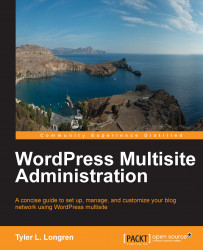I hear you asking, "But which caching plugin are you currently using?". I'm now using a plugin called Lite Cache. Since this is the plugin I am currently most familiar with, I'll go into a little more detail on how to set it up properly.
First, download and network-activate the plugin, which you should know how to do by this point. I'm going to enable Lite Cache for Tyler's Blog, so from your main dashboard (/wp-admin/), mouse over My Sites in the top-left of the screen, then mouse over the blog you want to enable Lite Cache on, and then click on the Dashboard submenu item. Since, we network-activated this plugin, we don't have to activate it on the individual blog.
So, mouse over the Tools menu item in the left-hand menu, and then click on Lite Cache. Doing so will take you to the Lite Cache Settings page. It might even have some scary looking errors, like those seen in the following screenshot. If you don't see these errors, then you should be set. These errors happen on...